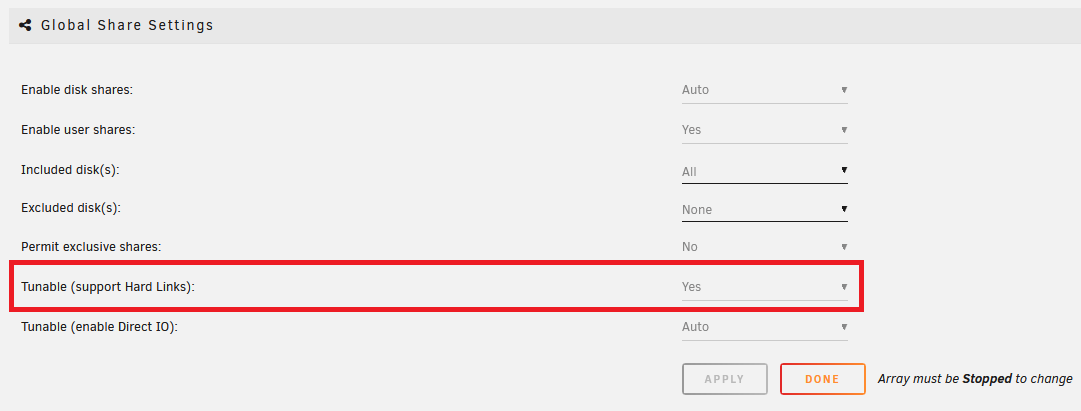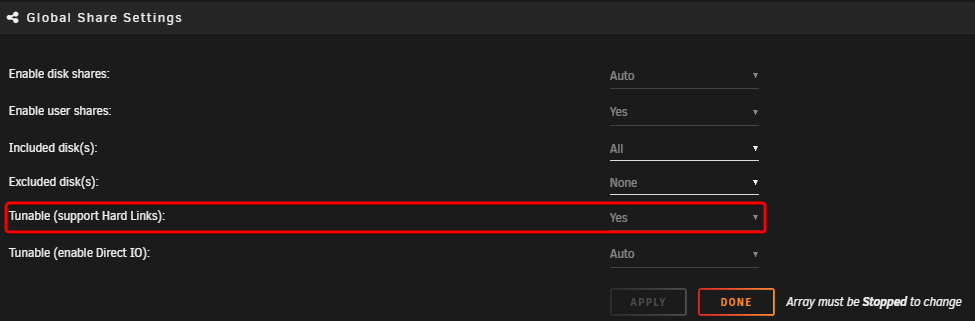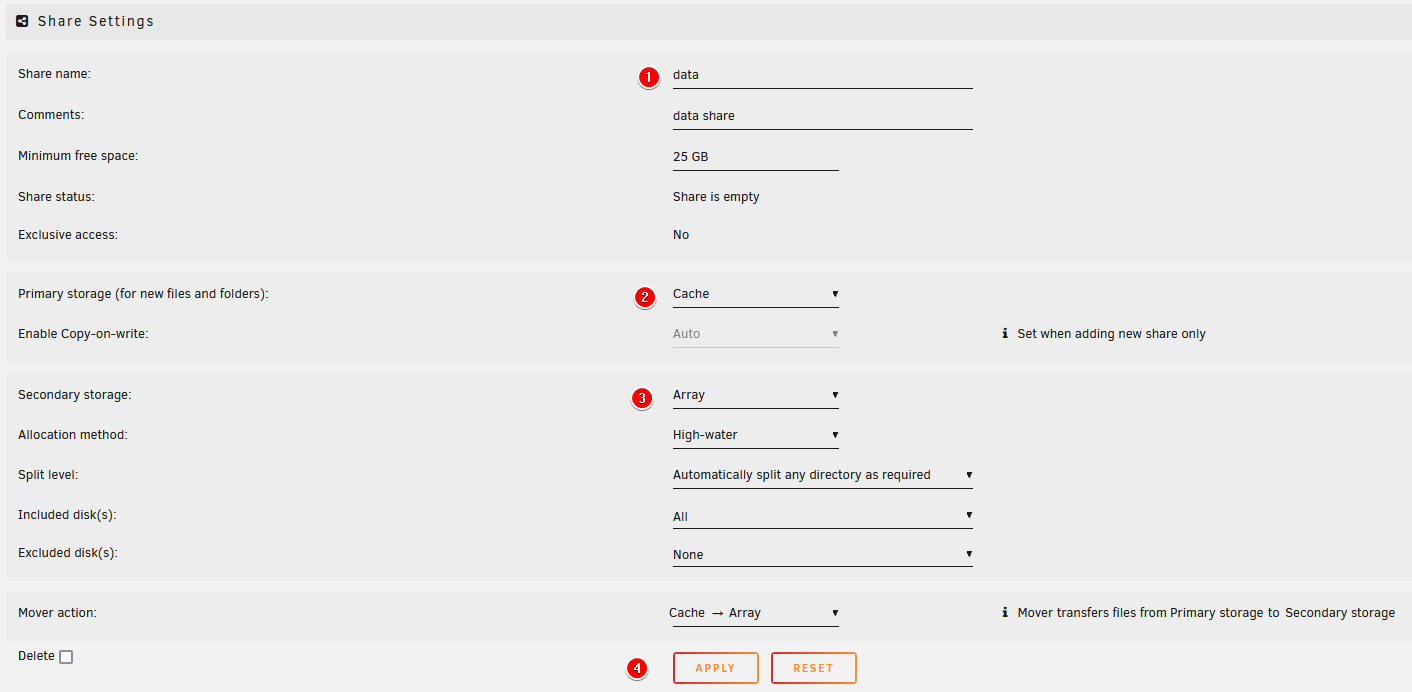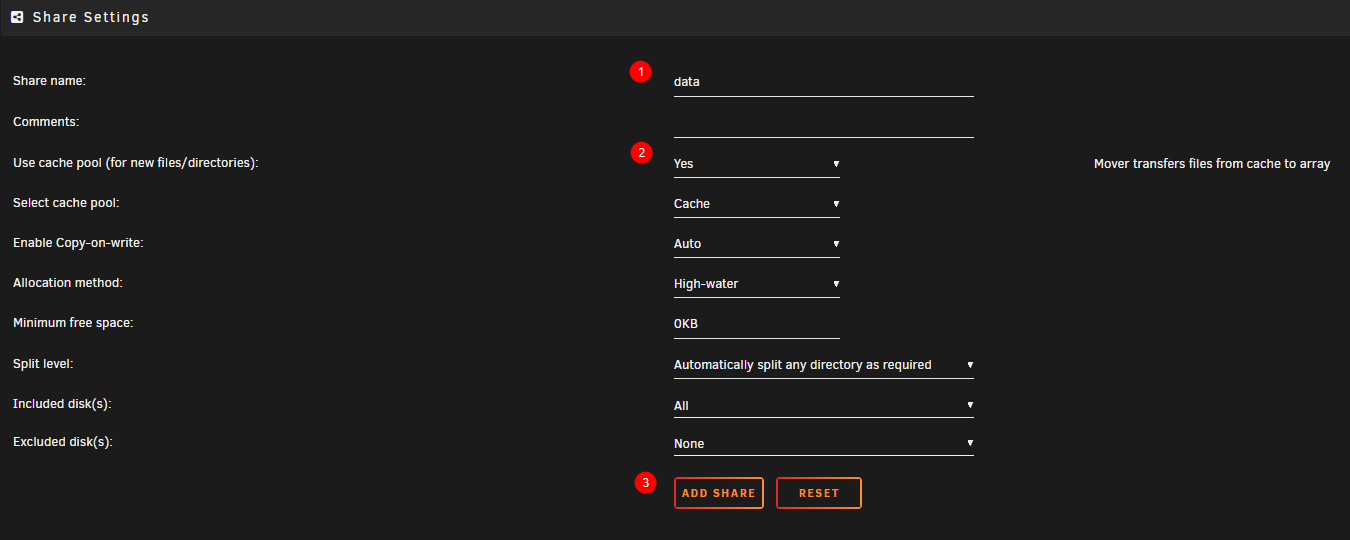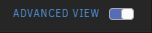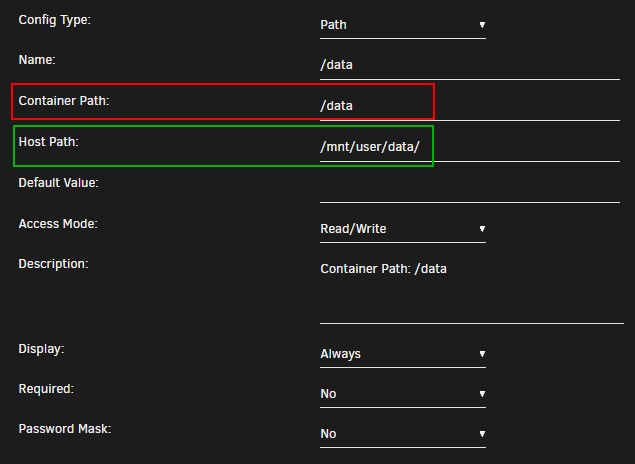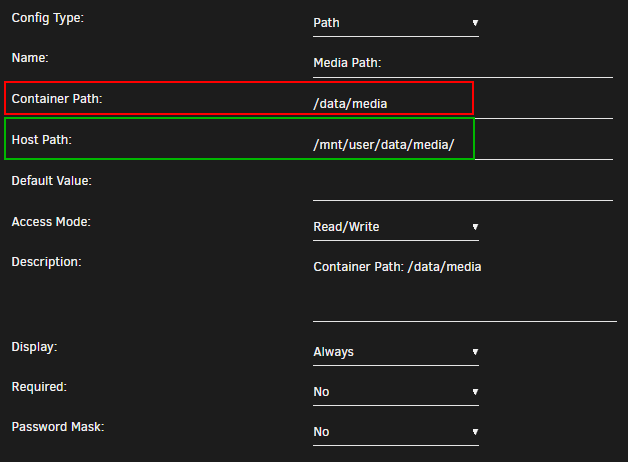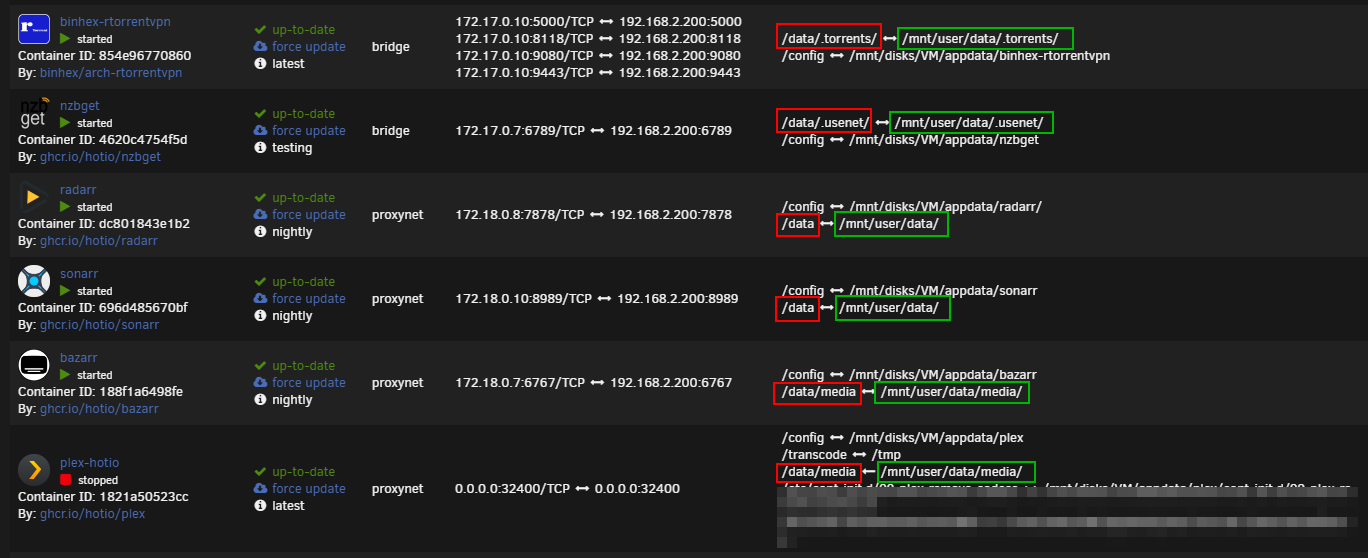unRAID
DO NOT use the template paths from unRAID or the suggested paths from SpaceInvader One
SpaceInvader One YouTube guides are great for learning how to start with unRAID or how to set up certain applications - and yes I did and still do use them.
The main reason why he's probably using those paths is because they are predefined in the templates.
Preparation
Make sure Tunable (support Hard Links) is enabled in your Settings => Global Share Settings.
Create the main share
To get Hardlinks and Atomic-Moves working with unRAID,
You will need to make use of ONE share with subfolders.
In this example, I'm using my setup and the preferred share data.
Go to your dashboard and select Shares on the navigation bar, then choose Add Share.
- Use
data -
Set up your share with the applicable settings.
Select the
Primary storageasArray(shown in theNo Cachetab above).- Select the
Primary storageasCache(shown in theCachetab above). - Select the
Secondary storageasArray - Make sure
Mover actionis set toCache -> Array
Choose
Yeson step (2) (unRAID 6.11 tab above). If not using a cache drive, keep this option disabled.Hardlinks will stay intact if you're using a cache
- Select the
-
Click on
ADD SHARE
Note
Keep in mind, regarding the use of the cache drive, unRAID's integrated mover cannot move files that are in use, like seeding torrents. You will need to stop/pause the torrents so the mover can move the files from the cache to your array.
If you use qBittorrent you can automate the process by following the following Guide HERE
If you use Deluge you can automate the process by following the following Guide HERE
With Usenet, you won't have any issues.
Folder Structure
On the host (unRAID) you will need to add /mnt/user before it. So /mnt/user/data
data
├── torrents
│ ├── books
│ ├── movies
│ ├── music
│ └── tv
├── usenet
│ ├── incomplete
│ └── complete
│ ├── books
│ ├── movies
│ ├── music
│ └── tv
└── media
├── books
├── movies
├── music
└── tv
I'm using lower-case on all folders on purpose, being Linux is case-sensitive.
The data folder has sub-folders for torrents and usenet, and each of these has sub-folders for tv, movie, and music downloads to keep things organized. The media folder has nicely named TV, Movies, and Music sub-folders, this is where your library resides, and what you’d pass to Plex, Emby, or JellyFin.
You will need to create these subfolders yourself. You can do this in any way you prefer, but the fastest way to create all the necessary subfolders would be to use the terminal (explained below). Alternatively, Krusader or WinSCP are popular choices if you are unsure.
Fastest way to create the needed subfolders
The fastest way to create all the necessary subfolders would be to use the terminal, use a program like PuTTy or use the terminal from the dashboard. These options will automatically create the required subfolders for your media library as well as your preferred download client(s). If you use both torrents and Usenet, use both commands.
If you use Usenet
mkdir -p /mnt/user/data/{usenet/{incomplete,complete}/{tv,movies,music},media/{tv,movies,music}}
If you use torrents
mkdir -p /mnt/user/data/{torrents/{tv,movies,music},media/{tv,movies,music}}
Breakdown of the Folder Structure
Bad path suggestion
The default path setup suggested by some docker developers that encourages people to use mounts like /movies, /tv, /books or /downloads is very suboptimal and it makes them look like two or three file systems, even if they aren’t (Because of how Docker’s volumes work). It is the easiest way to get started. While easy to use, it has a major drawback. Mainly losing the ability to hardlink or instant move, resulting in a slower and more I/O intensive copy + delete is used.
Setting up the containers
Create a custom docker network
Why would you want a custom docker network?
A major benefit of having your Docker containers on the same custom Docker network is that they will be able to communicate with other using their container names, rather than having to use IP addresses.
Unraid doesn't create a custom docker network by default, you need to create one yourself.
-
Open a terminal window and type:
docker network create your_uber_cool_network_name -
or watch the following video below on how to create a custom docker network
After you've created all the necessary folders, it's time to set up the Docker container's paths.
Go to your dashboard and select the Docker container you want to edit, or, if you're starting fresh, add the container/App you want to use.
-
Make sure you enable the
Advanced Viewat the top right corner. -
When adding/editing the paths make sure you click on the
EDITbutton to add/edit the paths correctly. -
Don't forget to remove all individual location mounts, for example
/movies,/tv,/books, or/downloads, so you can avoid making mistakes by using them. You only need the/configmount, and then whichever paths/mounts/volumes are described in this guide.
Info
unRAID makes it pretty clear which is the Host Path and Container Path.
Container Path: => The path that will be used from inside the container.
Host Path: => The actual/absolute path used on your unRAID Server (The Host).
Torrent clients
qBittorrent, Deluge, ruTorrent
Container Path: => /data/torrents/
Host Path: => /mnt/user/data/torrents/
Info
The reason why we use /data/torrents/ for the torrent client is because it only needs access to the torrent data. In the torrent software settings, you’ll need to configure your categories/labels to utilize the right path for specific content. You can sort into sub-folders like /data/torrents/{tv|movies|music}.
data
└── torrents
├── books
├── movies
├── music
└── tv
Usenet clients
NZBGet or SABnzbd
Container Path: => /data/usenet/
Host Path: => /mnt/user/data/usenet/
Info
The reason why we use /data/usenet/ for the Usenet client is that it only needs access to the Usenet data. In the Usenet software settings, you’ll need to configure your paths to sort content into sub-folders like /data/usenet/{tv|movies|music}.
data
└── usenet
├── incomplete
└── complete
├── books
├── movies
├── music
└── tv
The Starr Apps
Sonarr, Radarr and Lidarr
Container Path: => /data
Host Path: => /mnt/user/data/
Info
Sonarr, Radarr, and Lidarr get access to everything because the download folder(s) and media folder will need to look like and be one mount, on the file system. hardlinks will work properly and any moves will be atomic, rather than copying and deleting.
data
├── torrents
│ ├── books
│ ├── movies
│ ├── music
│ └── tv
├── usenet
│ ├── incomplete
│ └── complete
│ ├── books
│ ├── movies
│ ├── music
│ └── tv
└── media
├── books
├── movies
├── music
└── tv
Media Server
Plex, Emby, JellyFin and Bazarr
Container Path: => /data/media
Host Path: => /mnt/user/data/media/
Info
Plex, Emby, JellyFin, and Bazarr only need access to your media library, which can have any number of sub-folders (Movies, Kids Movies, TV, Documentary TV, and/or Music).
data
└── media
├── movies
├── music
├── books
└── tv
Final Result
Examples - How to set up your paths INSIDE your applications
Don't forget to look at the Examples of how to set up your paths INSIDE your applications.
Video Tutorial
Videos are generally outdated very fast, so make sure you always follow and double-check with the written guide.
Big Thanks to IBRACORP for noticing this Guide and creating a Video covering this unRAID section.
The reason why I have this video at the end is because I want the users to ACTUALLY LEARN and UNDERSTAND why it's recommended to use this folder structure before going straight to a YouTube video.
Check out other videos from IBRACORP HERE
Questions or Suggestions?