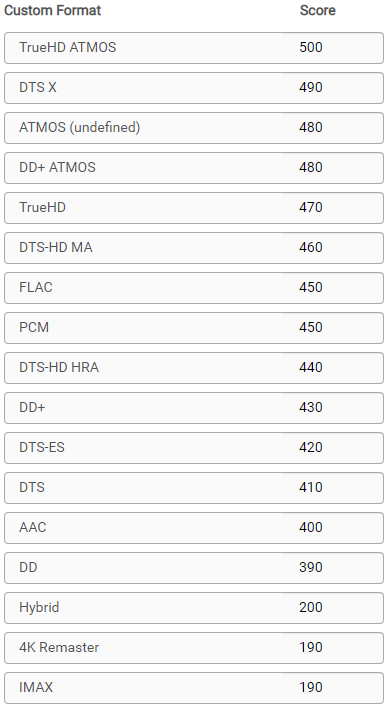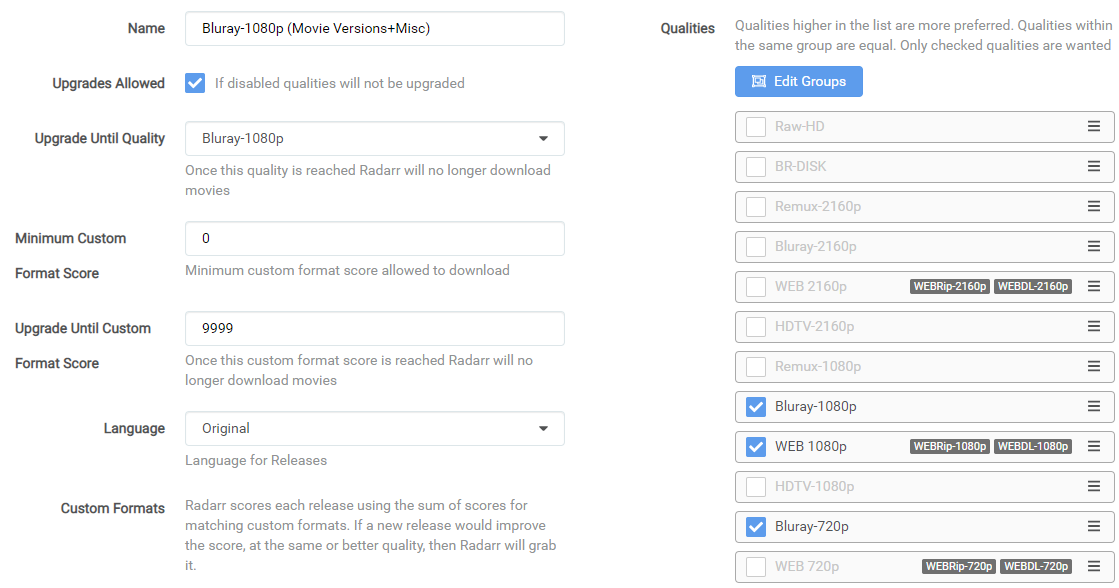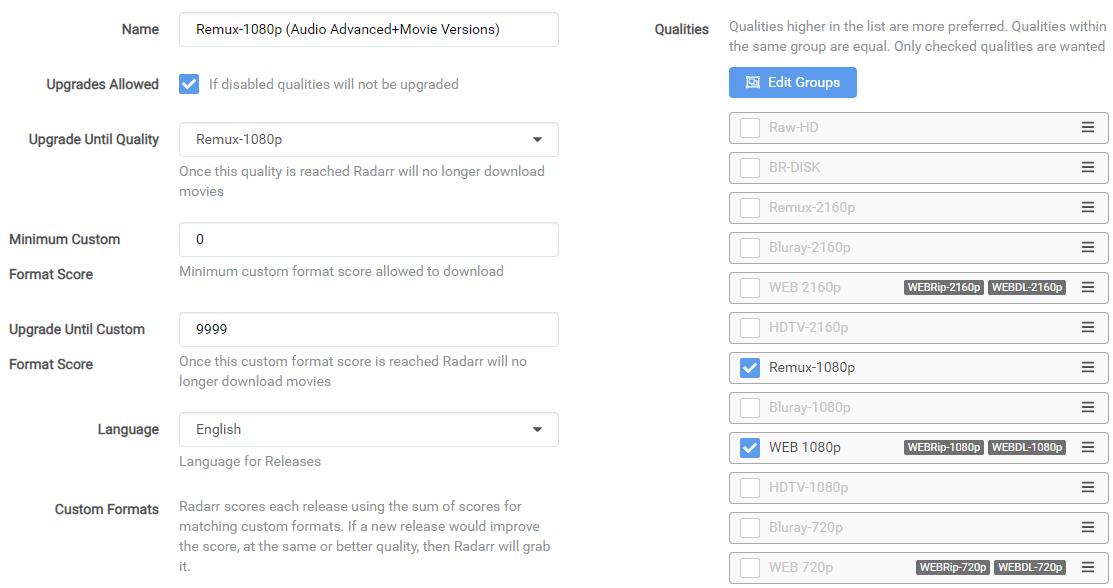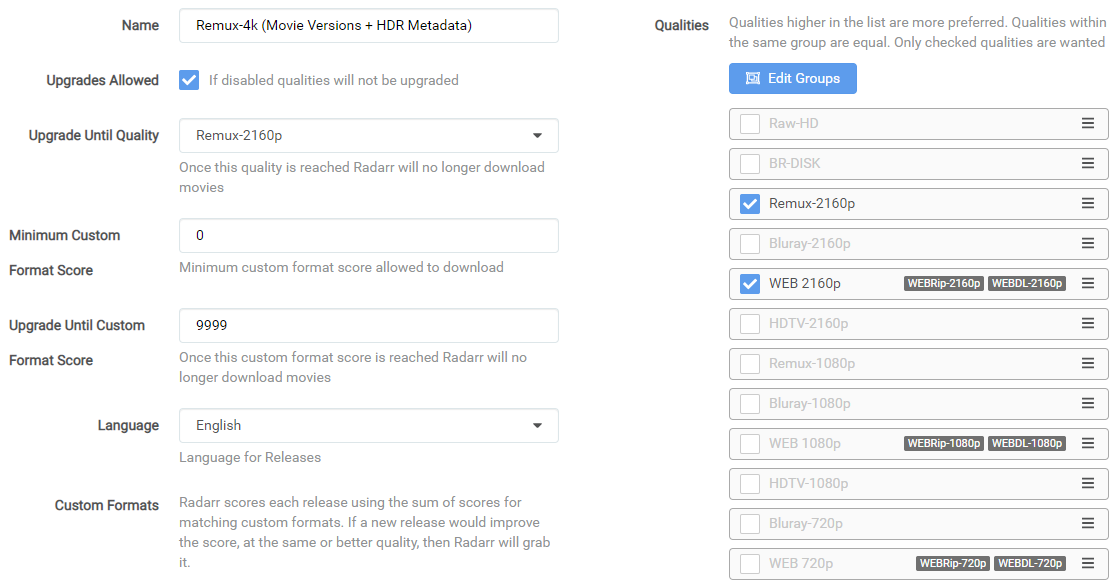How to setup Custom Formats¶
So what's the best way to setup the Custom Profiles and which one to use with which scores?
There isn't a best score setup, being that everyone has their own personal preferences. Some prefer high quality audio, others high quality video. Many prefer both.
Here I will try to explain with some personal used examples how to make the most use of Custom Formats that you can use to get an idea how to setup yours.
Basics¶
Here we're going to explain where to setup the Custom Formats after you've added them, as explained in How to import Custom Formats. You will also see a short description of what each setting means.
Settings => Profiles
Select the profile that you use/prefer.
Radarr Custom Formats can be set per profile and isn't global
- Profile name.
- Allow upgrades. Radarr will stop upgrading quality once (3) is met.
- Upgrade until the selected quality.
- The
Minimum Custom Format Scoreallowed to download. More Info - Keep upgrading Custom Format until this score is reached. (setting this to
0means no upgrades will happen based on Custom Formats) - Your preferred language profile for your releases. (Original is recommended)
At the bottom in your chosen profile you will see the added Custom Formats where you can start setting up the scores.
example - [CLICK TO EXPAND]
Attention
These screenshots are just examples to show you how it should look and where you need to place the data that you need to add, they aren't always a 100% reflection of the actual data and not always 100% up to date with the actual data you need to add.
- Always follow the data described in the guide.
- If you got any questions or aren't sure just click the chat badge to join the Discord Channel where you can ask your questions directly.
Attention
Keep in mind Custom Formats are made to fine tune your Quality Profile
Generally, quality trumps all
Radarr current logic¶
Radarr current logic- [CLICK TO EXPAND]
As of 2021-11-06 the logic is as follows:
The Current logic on how downloads are compared is Quality Trumps All
- Quality
- Custom Format Score
- Protocol
- Indexer Priority
- Indexer Flags
- Seeds/Peers (If Torrent)
- Age (If Usenet)
- Size
REPACKS and PROPERs are v2 of Qualities and thus rank above a non-repack of the same quality.
Settings => Media Management => File Management => Proper & Repacks Change to Do Not Prefer and use the Repack/Proper Custom Format
My suggestion is to create tiers of scores based on what things matter to you.
Personally, I would only add the Custom Formats that do what you actually prefer. Especially in the beginning, including the Releases you should avoid
Info
Custom formats are controlled by Quality Profiles.
- The Upgrade Until score prevents upgrading once a release with this desired score has been downloaded.
- A score of 0 results in the custom format being informational only.
- The Minimum score requires releases to reach this threshold otherwise they will be rejected.
- Custom formats that match with undesirable attributes should be given a negative score to lower their appeal.
- Outright rejections should be given a negative score low enough that even if all of the other formats with positive scores were added, the score would still fall below the minimum.
Examples¶
Here I will explain how to make the most use of Custom Formats and show you some personal examples that I'm using. You can use these to get an idea on how to setup your own.
All these examples make use of the Collection of Custom Formats
Releases you should avoid¶
This is a must have for every Quality Profile you use in my opinion. All these Custom Formats make sure you don't get Low Quality Releases.
Unwanted - [CLICK TO EXPAND]
| Custom Format | Score | LINK |
|---|---|---|
| BR-DISK | -10000 | |
| EVO (no WEBDL) | -10000 | |
| LQ | -10000 | |
| x265 (720/1080p) | -10000 | |
| 3D | -10000 | |
| No-RlsGroup | -10000 | |
| Obfuscated | -10000 | |
| DV (WEBDL) | ?????? |
Breakdown and Why - [CLICK TO EXPAND]
- BR-DISK: This is a custom format to help Radarr recognize & ignore BR-DISK (ISO's and Blu-ray folder structure) in addition to the standard BR-DISK quality.
- EVO (no WEBDL): This group is often banned for the low quality Blu-ray releases, but their WEB-DL are okay.
- LQ: A collection of known Low Quality groups that are often banned from the the top trackers because the lack of quality or other reasons.
- x265 (720/1080p): This blocks/ignores 720/1080p releases that are encoded in x265 - More info HERE.
- 3D: Is 3D still a thing for home use ?
- No-RlsGroup: [Optional] Some indexers strip out the release group what could result in LQ groups getting a higher score. For example a lot of EVO releases end up stripping the group name, so they appear as "upgrades", and they end up getting a decent score if other things match.
- Obfuscated: [Optional] (use these only if you dislike renamed and retagged releases)
-
DV (WEBDL): This is a special Custom Format that Block WEBDL with Dolby Vision but without HDR10 fallback.
This Custom Format works together with the normal DV Custom Format that you can use to prefer Dolby Vision.
Most WEBDL from Streaming Services don't have the fallback to HDR10, What can results in playback issues like weird colors if you want to play it on a not Dolby Vision compatible setup.
Remuxes and Bluray have a fallback to HDR10.
Hint
[DV WEBDL]= This custom format you need to score depending of your personal use and setup.- If you only watch your movies on a setup that completely supports Dolby Vision from start to end then give it a score of
0or just don't add it. - If you (or family members you share your collection with) have a setup that doesn't support Dolby Vision then you should add this with a score of
-10000.
- If you only watch your movies on a setup that completely supports Dolby Vision from start to end then give it a score of
Prefer Advanced Audio¶
Lets say you prefer HD audio (with object metadata)
In this example I have lossy Atmos over lossless DTS because the object metadata matters more to me over lossy vs lossless.
Audio - [CLICK TO EXPAND]
| Custom Format | Score | LINK |
|---|---|---|
| TrueHD ATMOS | 5000 | |
| DTS X | 4500 | |
| ATMOS (undefined) | 3000 | |
| DD+ ATMOS | 3000 | |
| TrueHD | 2750 | |
| DTS-HD MA | 2500 | |
| FLAC | 2250 | |
| PCM | 2250 | |
| DTS-HD HRA | 2000 | |
| DD+ | 1750 | |
| DTS-ES | 1500 | |
| DTS | 1250 | |
| AAC | 1000 | |
| DD | 750 |
Prefer HDR Metadata¶
Lets say you prefer HDR metadata
Then we would use the following order:
HDR Metadata - [CLICK TO EXPAND]
| Custom Format | Score | LINK |
|---|---|---|
| DV HDR10 | 1550 | |
| DV | 1500 | |
| DV HLG | 1500 | |
| DV SDR | 1500 | |
| HDR10Plus | 600 | |
| HDR10 | 550 | |
| HDR | 500 | |
| HDR (undefined) | 500 | |
| PQ | 500 | |
| HLG | 500 |
Important
I also suggest to change the Propers and Repacks settings in Radarr!!!
Instructions can be found HERE
Prefer HQ Encodes¶
If you prefer HQ Encodes (Bluray-720/1080/2160p)
I suggest to first follow the Quality Settings (File Size). If you think the sizes are too big to your preference then stop reading and see if the other tutorials are helpful for you.
For this Quality Profile we're going to make use of the following Custom Formats
Movie Versions - [CLICK TO EXPAND]
| Custom Format | Score | LINK |
|---|---|---|
| Hybrid | 100 | |
| Remaster | 25 | |
| 4K Remaster | 25 | |
| Criterion Collection | 25 | |
| Special Edition | 25 | |
| IMAX | 25 |
Unwanted - [CLICK TO EXPAND]
| Custom Format | Score | LINK |
|---|---|---|
| BR-DISK | -10000 | |
| EVO (no WEBDL) | -10000 | |
| LQ | -10000 | |
| x265 (720/1080p) | -10000 | |
| 3D | -10000 | |
| No-RlsGroup | -10000 | |
| Obfuscated | -10000 | |
| DV (WEBDL) | ?????? |
Breakdown and Why - [CLICK TO EXPAND]
- BR-DISK: This is a custom format to help Radarr recognize & ignore BR-DISK (ISO's and Blu-ray folder structure) in addition to the standard BR-DISK quality.
- EVO (no WEBDL): This group is often banned for the low quality Blu-ray releases, but their WEB-DL are okay.
- LQ: A collection of known Low Quality groups that are often banned from the the top trackers because the lack of quality or other reasons.
- x265 (720/1080p): This blocks/ignores 720/1080p releases that are encoded in x265 - More info HERE.
- 3D: Is 3D still a thing for home use ?
- No-RlsGroup: [Optional] Some indexers strip out the release group what could result in LQ groups getting a higher score. For example a lot of EVO releases end up stripping the group name, so they appear as "upgrades", and they end up getting a decent score if other things match.
- Obfuscated: [Optional] (use these only if you dislike renamed and retagged releases)
-
DV (WEBDL): This is a special Custom Format that Block WEBDL with Dolby Vision but without HDR10 fallback.
This Custom Format works together with the normal DV Custom Format that you can use to prefer Dolby Vision.
Most WEBDL from Streaming Services don't have the fallback to HDR10, What can results in playback issues like weird colors if you want to play it on a not Dolby Vision compatible setup.
Remuxes and Bluray have a fallback to HDR10.
Hint
[DV WEBDL]= This custom format you need to score depending of your personal use and setup.- If you only watch your movies on a setup that completely supports Dolby Vision from start to end then give it a score of
0or just don't add it. - If you (or family members you share your collection with) have a setup that doesn't support Dolby Vision then you should add this with a score of
-10000.
- If you only watch your movies on a setup that completely supports Dolby Vision from start to end then give it a score of
Misc - [CLICK TO EXPAND]
| Custom Format | Score | LINK |
|---|---|---|
| Repack/Proper | 5 | |
| Repack2 | 6 |
Proper and Repacks - [CLICK TO EXPAND]
I also suggest to change the Propers and Repacks settings in Radarr
Media Management => File Management to Do Not Prefer and use the Repack/Proper Custom Format.
This way you make sure the Custom Formats preferences will be used and not ignored.
I decided not to add Audio Advanced Custom Formats to the encodes profile, being with encodes I prefer higher video quality. If you also want HD audio formats I would suggest to go for the Remuxes.
Use the following main settings in your profile.
Make sure you don't check the BR-DISK. The reason why I didn't select the WEB-DL 720p is because you will hardly find any releases that aren't done as 1080p WEB-DL
The following workflow will be applied:
- It will download WEB-DL 1080p for the streaming movies you see more often lately.
- It will upgrade till Bluray-1080p when available.
- The downloaded media will be upgraded to any of the added Custom Formats until a score of 9999.
So why such a ridiculously high Upgrade Until Custom and not a score of 100?
Because I'm too lazy to calculate the maximum for every Quality Profile I use, and I want it to upgrade to the highest possible score anyway.
Tip
If you prefer 2160/4K encodes you might consider to change Upgrade Until Quality to Bluray-2160p and enable:
Remux-1080p¶
If you prefer 1080p Remuxes (Remux-1080p)
I suggest to first follow the Quality Settings (File Size)
If you think the sizes are too big to your preference then stop reading and see if the other tutorials are helpful to you.
For this Quality Profile we're going to make use of the following Custom Formats
Audio - [CLICK TO EXPAND]
| Custom Format | Score | LINK |
|---|---|---|
| TrueHD ATMOS | 5000 | |
| DTS X | 4500 | |
| ATMOS (undefined) | 3000 | |
| DD+ ATMOS | 3000 | |
| TrueHD | 2750 | |
| DTS-HD MA | 2500 | |
| FLAC | 2250 | |
| PCM | 2250 | |
| DTS-HD HRA | 2000 | |
| DD+ | 1750 | |
| DTS-ES | 1500 | |
| DTS | 1250 | |
| AAC | 1000 | |
| DD | 750 |
Movie Versions - [CLICK TO EXPAND]
| Custom Format | Score | LINK |
|---|---|---|
| Hybrid | 100 | |
| Remaster | 25 | |
| 4K Remaster | 25 | |
| Criterion Collection | 25 | |
| Special Edition | 25 | |
| IMAX | 25 |
Unwanted - [CLICK TO EXPAND]
| Custom Format | Score | LINK |
|---|---|---|
| BR-DISK | -10000 | |
| EVO (no WEBDL) | -10000 | |
| LQ | -10000 | |
| x265 (720/1080p) | -10000 | |
| 3D | -10000 | |
| No-RlsGroup | -10000 | |
| Obfuscated | -10000 | |
| DV (WEBDL) | ?????? |
Breakdown and Why - [CLICK TO EXPAND]
- BR-DISK: This is a custom format to help Radarr recognize & ignore BR-DISK (ISO's and Blu-ray folder structure) in addition to the standard BR-DISK quality.
- EVO (no WEBDL): This group is often banned for the low quality Blu-ray releases, but their WEB-DL are okay.
- LQ: A collection of known Low Quality groups that are often banned from the the top trackers because the lack of quality or other reasons.
- x265 (720/1080p): This blocks/ignores 720/1080p releases that are encoded in x265 - More info HERE.
- 3D: Is 3D still a thing for home use ?
- No-RlsGroup: [Optional] Some indexers strip out the release group what could result in LQ groups getting a higher score. For example a lot of EVO releases end up stripping the group name, so they appear as "upgrades", and they end up getting a decent score if other things match.
- Obfuscated: [Optional] (use these only if you dislike renamed and retagged releases)
-
DV (WEBDL): This is a special Custom Format that Block WEBDL with Dolby Vision but without HDR10 fallback.
This Custom Format works together with the normal DV Custom Format that you can use to prefer Dolby Vision.
Most WEBDL from Streaming Services don't have the fallback to HDR10, What can results in playback issues like weird colors if you want to play it on a not Dolby Vision compatible setup.
Remuxes and Bluray have a fallback to HDR10.
Hint
[DV WEBDL]= This custom format you need to score depending of your personal use and setup.- If you only watch your movies on a setup that completely supports Dolby Vision from start to end then give it a score of
0or just don't add it. - If you (or family members you share your collection with) have a setup that doesn't support Dolby Vision then you should add this with a score of
-10000.
- If you only watch your movies on a setup that completely supports Dolby Vision from start to end then give it a score of
Misc - [CLICK TO EXPAND]
| Custom Format | Score | LINK |
|---|---|---|
| Repack/Proper | 5 | |
| Repack2 | 6 |
Proper and Repacks - [CLICK TO EXPAND]
I also suggest to change the Propers and Repacks settings in Radarr
Media Management => File Management to Do Not Prefer and use the Repack/Proper Custom Format.
This way you make sure the Custom Formats preferences will be used and not ignored.
Use the following main settings in your profile.
Make sure you don't check the BR-DISK. The reason why I didn't select the WEB-DL 720p is because you will hardly find any releases that aren't done as 1080p WEB-DL
The following workflow will be applied:
- It will download WEB-DL 1080p for the streaming movies you see more often lately.
- It will upgrade till Remux-1080p when available.
- The downloaded media will be upgraded to any of the added Custom Formats until a score of 9999.
So why such a ridiculously high Upgrade Until Custom and not a score of 500?
Because I'm too lazy to calculate the maximum for every Quality Profile I use, and I want it to upgrade to the highest possible score anyway.
Remux-2160p¶
If you prefer 2160p Remuxes (Remux-2160p)
I suggest to first follow the Quality Settings (File Size)
If you think the sizes are too big to your preference then stop reading and see if the other tutorials are helpful to you.
For this Quality Profile we're going to make use of the following Custom Formats
Audio - [CLICK TO EXPAND]
| Custom Format | Score | LINK |
|---|---|---|
| TrueHD ATMOS | 5000 | |
| DTS X | 4500 | |
| ATMOS (undefined) | 3000 | |
| DD+ ATMOS | 3000 | |
| TrueHD | 2750 | |
| DTS-HD MA | 2500 | |
| FLAC | 2250 | |
| PCM | 2250 | |
| DTS-HD HRA | 2000 | |
| DD+ | 1750 | |
| DTS-ES | 1500 | |
| DTS | 1250 | |
| AAC | 1000 | |
| DD | 750 |
HDR Metadata - [CLICK TO EXPAND]
| Custom Format | Score | LINK |
|---|---|---|
| DV HDR10 | 1550 | |
| DV | 1500 | |
| DV HLG | 1500 | |
| DV SDR | 1500 | |
| HDR10Plus | 600 | |
| HDR10 | 550 | |
| HDR | 500 | |
| HDR (undefined) | 500 | |
| PQ | 500 | |
| HLG | 500 |
Movie Versions - [CLICK TO EXPAND]
| Custom Format | Score | LINK |
|---|---|---|
| Hybrid | 100 | |
| Remaster | 25 | |
| 4K Remaster | 25 | |
| Criterion Collection | 25 | |
| Special Edition | 25 | |
| IMAX | 25 |
Unwanted - [CLICK TO EXPAND]
| Custom Format | Score | LINK |
|---|---|---|
| BR-DISK | -10000 | |
| EVO (no WEBDL) | -10000 | |
| LQ | -10000 | |
| x265 (720/1080p) | -10000 | |
| 3D | -10000 | |
| No-RlsGroup | -10000 | |
| Obfuscated | -10000 | |
| DV (WEBDL) | ?????? |
Breakdown and Why - [CLICK TO EXPAND]
- BR-DISK: This is a custom format to help Radarr recognize & ignore BR-DISK (ISO's and Blu-ray folder structure) in addition to the standard BR-DISK quality.
- EVO (no WEBDL): This group is often banned for the low quality Blu-ray releases, but their WEB-DL are okay.
- LQ: A collection of known Low Quality groups that are often banned from the the top trackers because the lack of quality or other reasons.
- x265 (720/1080p): This blocks/ignores 720/1080p releases that are encoded in x265 - More info HERE.
- 3D: Is 3D still a thing for home use ?
- No-RlsGroup: [Optional] Some indexers strip out the release group what could result in LQ groups getting a higher score. For example a lot of EVO releases end up stripping the group name, so they appear as "upgrades", and they end up getting a decent score if other things match.
- Obfuscated: [Optional] (use these only if you dislike renamed and retagged releases)
-
DV (WEBDL): This is a special Custom Format that Block WEBDL with Dolby Vision but without HDR10 fallback.
This Custom Format works together with the normal DV Custom Format that you can use to prefer Dolby Vision.
Most WEBDL from Streaming Services don't have the fallback to HDR10, What can results in playback issues like weird colors if you want to play it on a not Dolby Vision compatible setup.
Remuxes and Bluray have a fallback to HDR10.
Hint
[DV WEBDL]= This custom format you need to score depending of your personal use and setup.- If you only watch your movies on a setup that completely supports Dolby Vision from start to end then give it a score of
0or just don't add it. - If you (or family members you share your collection with) have a setup that doesn't support Dolby Vision then you should add this with a score of
-10000.
- If you only watch your movies on a setup that completely supports Dolby Vision from start to end then give it a score of
Misc - [CLICK TO EXPAND]
| Custom Format | Score | LINK |
|---|---|---|
| Repack/Proper | 5 | |
| Repack2 | 6 |
Proper and Repacks - [CLICK TO EXPAND]
I also suggest to change the Propers and Repacks settings in Radarr
Media Management => File Management to Do Not Prefer and use the Repack/Proper Custom Format.
This way you make sure the Custom Formats preferences will be used and not ignored.
Use the following main settings in your profile.
Make sure you don't check the BR-DISK.
The following workflow will be applied:
- It will download WEB-DL 2160p for the streaming movies you see more often lately.
- It will upgrade to Remux-2160p when available.
- The downloaded media will be upgraded to any of the added Custom Formats until a score of 9999.
So why such a ridiculously high Upgrade Until Custom and not a score of 500?
Because I'm too lazy to calculate the maximum for every Quality Profile I use, and I want it to upgrade to the highest possible score anyway.
FAQ & INFO¶
Proper and Repacks¶
Proper and Repacks - [CLICK TO EXPAND]
I also suggest to change the Propers and Repacks settings in Radarr
Media Management => File Management to Do Not Prefer and use the Repack/Proper Custom Format.
This way you make sure the Custom Format preferences will be used instead.
Custom Formats to avoid certain releases¶
How to use a Custom Format to avoid certain releases? - [CLICK TO EXPAND]
For Custom Formats you really want to avoid, set it to something really low like -10000 and not something like -10.
Being when you add a Custom Format what you prefer and you set it to something like +10 it could happen that for example the BR-DISK will be downloaded (-10)+(+10)=0 and if your Minimum Custom Format Score is set at 0.
Custom Formats with a score of 0¶
What do Custom Formats with a score of 0 do? - [CLICK TO EXPAND]
All Custom Formats with a score of 0 are pure informational and don't do anything.
Minimum Custom Format Score¶
Minimum Custom Format Score - [CLICK TO EXPAND]
Some people suggest not to use negative scores for your Custom Formats and set this option to a higher score then 0.
The reason why I don't prefer/use this is because you could limit yourself when some new groups or whatever will be released.
Also it makes it much more clear what you prefer and what you want to avoid.
Audio Channels¶
Audio Channels - [CLICK TO EXPAND]
Personally I wouldn't add the audio channels Custom Formats being you could limit yourself in the amount of releases you're able to get. Only use this if you got specific reasons that you need them.
Using it with any kind of Remuxes Quality Profile is useless in my opinion being that 99% of all remuxes are multi audio anyway. You can get better scores using the Audio Advanced Custom Formats.
Avoid using the x264/x265 Custom Format¶
Avoid using the x264/x265 Custom Format - [CLICK TO EXPAND]
Avoid using the x264/x265 Custom Format with a score if possible, it's smarter to use the 720/1080p no x265 Custom Format.
Something like 95% of video files are x264 and have much better direct play support. If you have more than a of couple users, you will notice much more transcoding.
Use x265 only for 4k releases and the 720/1080p no x265 makes sure you still get the x265 releases.
Thanks¶
A big Thanks to rg9400 for providing me with info needed to create the Tips section.
Questions or Suggestions?
If you have questions or suggestions click the chat badge to join the Discord Support Channel where you can ask your questions directly and get live support.