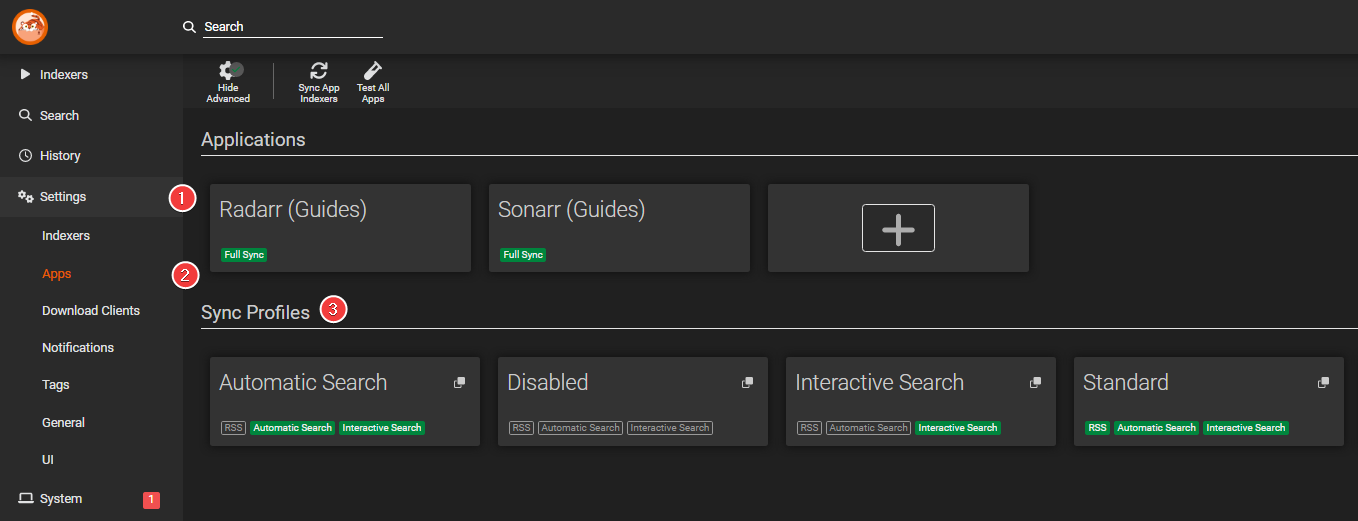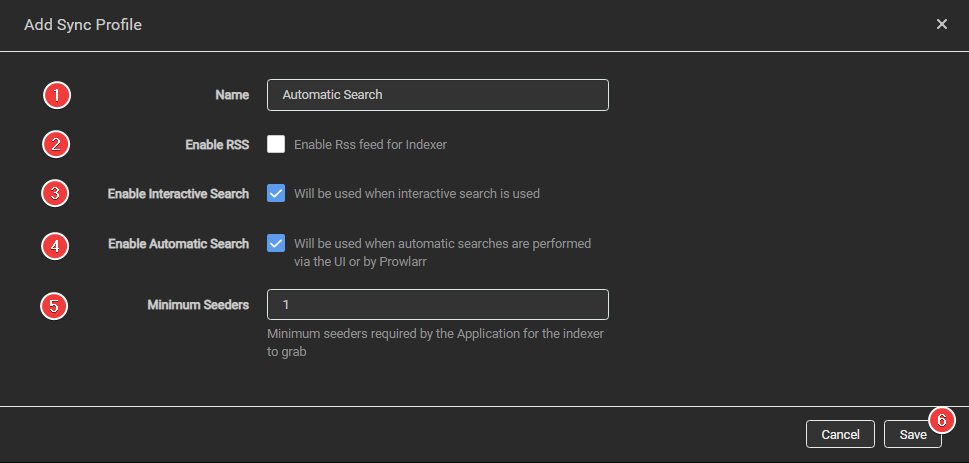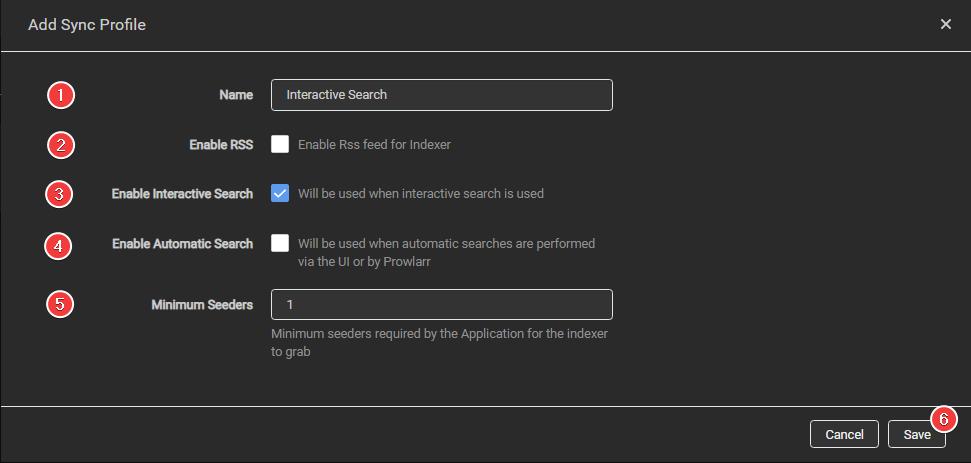How to setup indexers with limited API
So you have access to a few (unpaid) usenet indexers with limited API calls and you still want to add them as backup for failed downloads, but you're always hitting the API limits in the first hour and can't make fully use of them.
In this Guide i will show you a trick how you can make more use of them without hitting the API limit in the first hour.
This is mainly a usenet option but might be useful for a few trackers that have rate limits. I will use for this guide mainly usenet indexers as examples.
Sync Profiles
This is the same you see in the Starr apps under indexers when you open the specific indexer settings.
A short description of what they do, what they mean, and when they are used.
- RSS = The so called search interval.
- Automatic search = When a item is added to the Starr apps and you do a
Add + Search, if a "usenet" download fails it will search for a replacement, When you click on theSearch All,Search Monitoredor on themagnifying icon. - Interactive search = When you select interactive search you get a unsorted/unfiltered list of everything your indexer(s) reports back where you can choose what you want to grab.
Adding a Sync Profile
For this we're going to create 2 new Sync Profiles
Settings => Apps
Automatic Search
This one will only be used when a item is added to the Starr apps and you do a Add + Search.
If a "usenet" download fails it will search for a replacement.
When you click on the Search All, Search Monitored or on the magnifying icon.
Click on the + sign and create a new sync profile with the following options.
- Name it
Automatic Search - Disable Enable RSS
- Enable Interactive Search
- Enable Automatic Search
- If you're using usenet ignore this, if you use public torrent trackers set this somewhere between 20-70, being they often lie about their seeders amount.
- Click on Save
Interactive Search
This will be only used when you do a interactive search.
Click on the + sign and create a new sync profile with the following options.
- Name it
Interactive Search - Disable Enable RSS
- Enable Interactive Search
- Disable Enable Automatic Search
- If you're using usenet ignore this, if you use public torrent trackers set this somewhere between 20-70, being they often lie about their seeders amount.
- Click on Save
Indexers Settings
Next up configure the new Sync Profile for the indexer with the limited API.
Select Sync Profile
In Prowlarr, edit the indexer of your choice and under Sync Profile you choose one of the two newly created Sync Profiles.
For this example we're going to use Automatic Search.
Setup API Limits
In Prowlarr, edit the indexer of your choice and under Query Limit (API hits) and Grab Limit (Downloads) you set your indexers API limits, these can be found in several places depending on the indexer, this could be in your profile or when you go to a page where you can select which package you want to buy.
We're adding this to prevent any abuse/hammering to the indexer
Ignoring this can sometimes result in a (potentially lifetime) ban.
Questions or Suggestions?
If you have questions or suggestions click the chat badge to join the Discord Support Channel where you can ask your questions directly and get live support.