How to import Custom Formats¶
Here I will try to explain how you can import Custom Formats for Radarr v3.
Attention
Keep in mind Custom Formats are made to fine tune your Quality Profile
Quality Profile trumps Custom Formats
More info HERE
How to Copy/Paste the JSON from the site¶
In this example i will use the BR-DISK Custom Format the one most people don't want to download anyway and if you do then you probably don't use Radarr or Plex being both don't support it.
Visit the Collection of Custom Formats and from the Table select BR-DISK
example - [CLICK TO EXPAND]
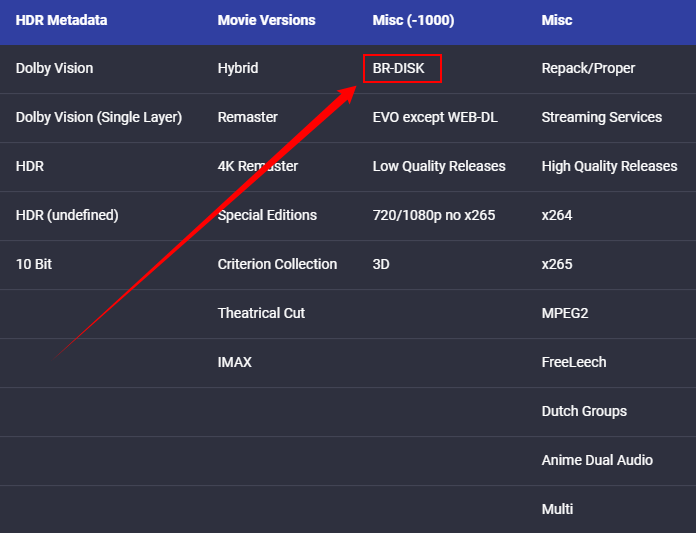
After you selected it you expand the JSON
example - [CLICK TO EXPAND]
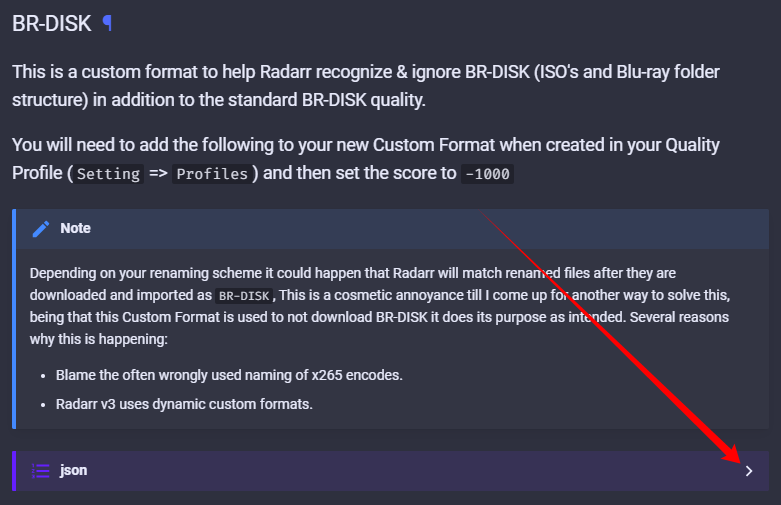
Then you select the Copy/Paste icon on the top far right
example - [CLICK TO EXPAND]
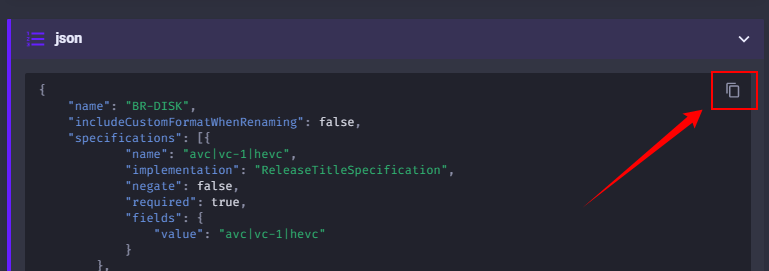
How to import a JSON Custom Format¶
In Radarr
Settings => Custom Formats
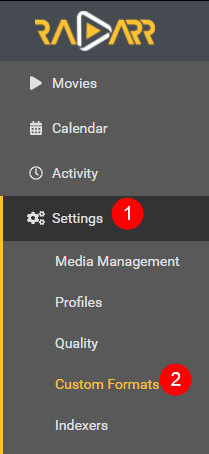
Then click on the  to add a new Custom Format.
to add a new Custom Format.
Followed by the Import in the lower left.
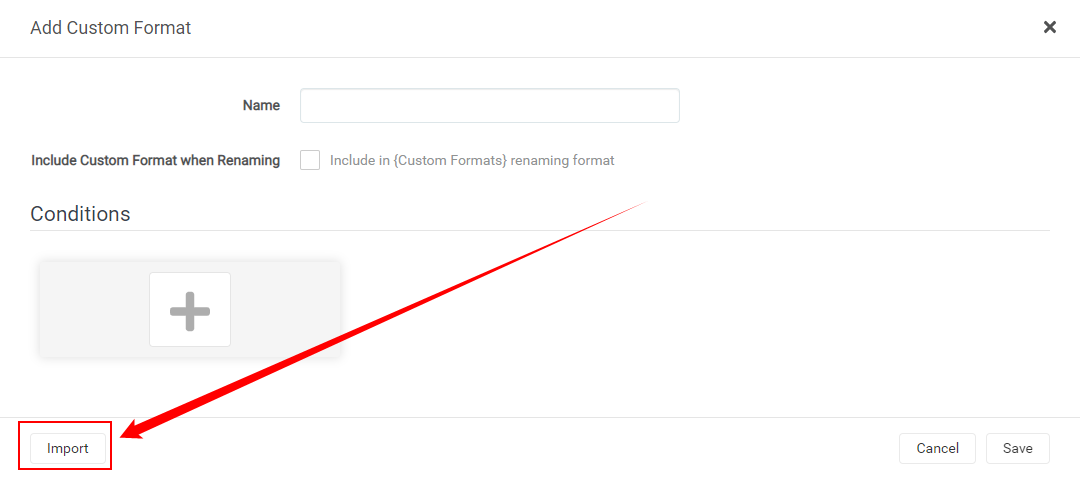
In the empty Custom Format JSON box (1) you just paste the JSON what you got from the Custom Format Collection followed by the Import button (2).
What you see in the red box is a example txt that you don't and can't remove!
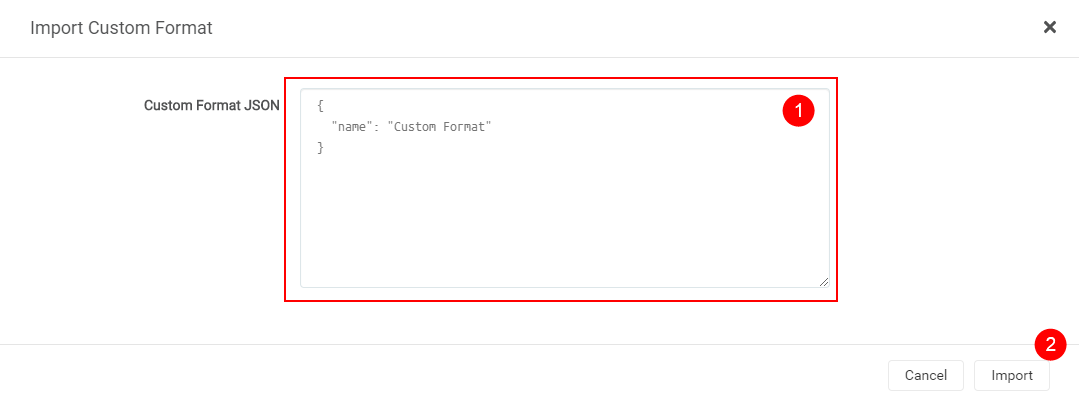
After selecting the Import button you will get a screen that has all the Custom Formats variables filled in correctly,
all you need to do now is click on the Save button and you're done.
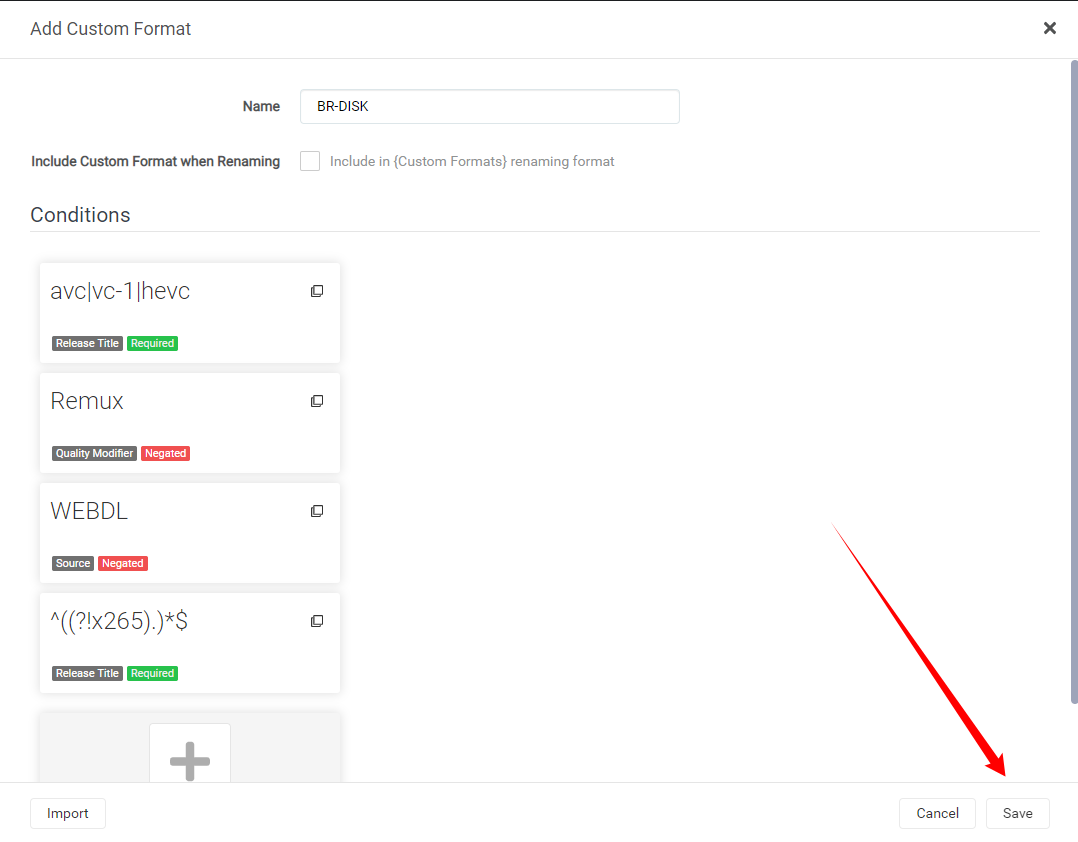
Start adding other Custom Formats wisely¶
Tip
Now Start adding other Custom Formats wisely, Don't add all the available Custom Formats !!!
Personally I would only add the Custom Formats that do what you actually prefer especially in the beginning, including the Releases you should avoid
Check out the How to setup Custom Formats where I will try to explain how to make the most use of custom formats and show some personal examples that I'm using. That you can use to get a idea how to setup yours.
Questions or Suggestions?
If you have questions or suggestions click the chat badge to join the Discord Support Channel where you can ask your questions directly and get live support.
