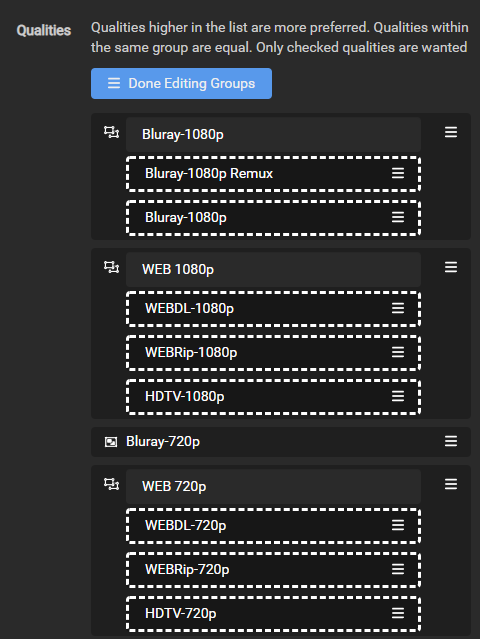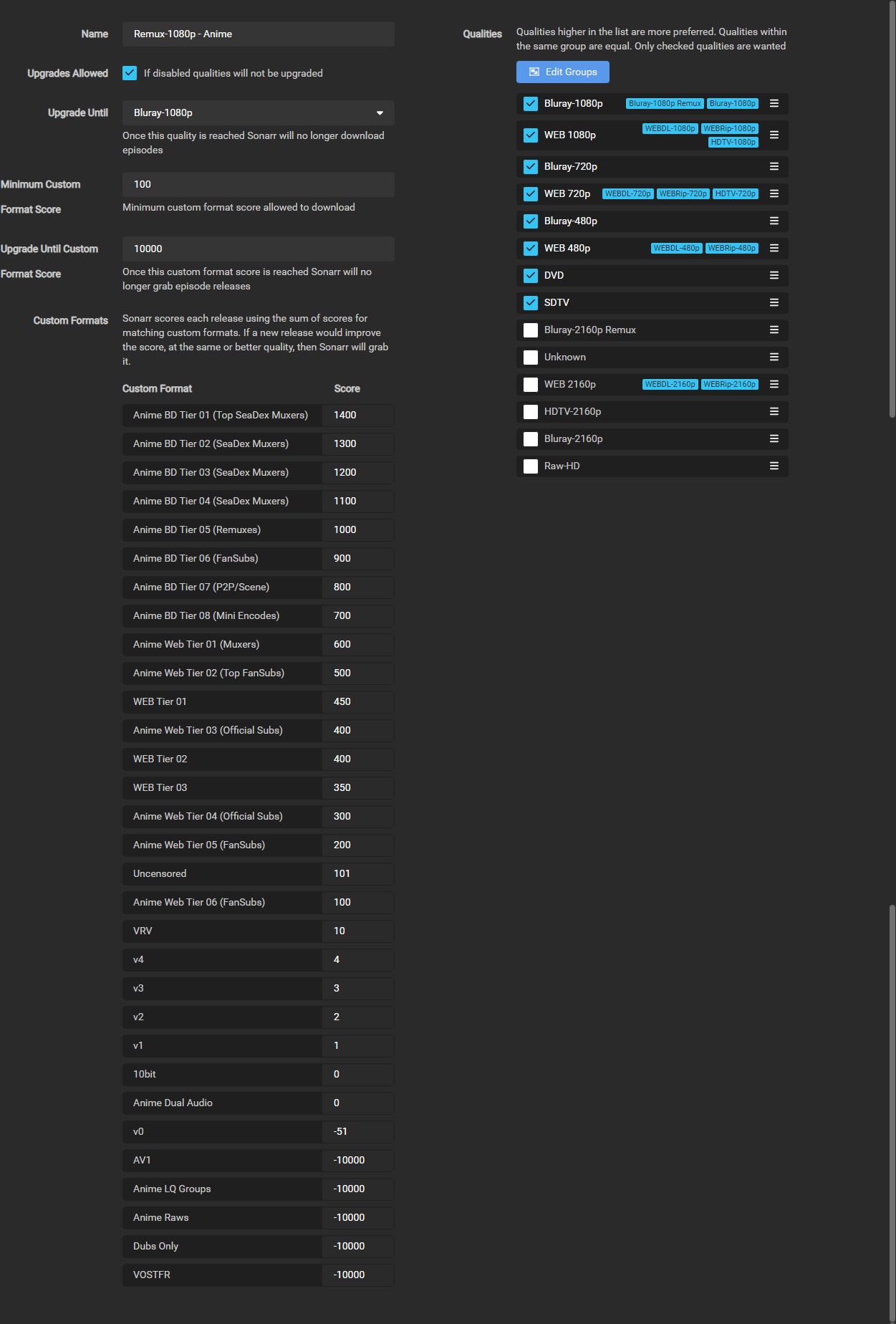How to setup Quality Profiles Anime
aka How to setup Custom Formats (Anime)
Warning
You must be running Sonarr V4 to be able to use this setup.
Note
This guide is created and maintained by FonduemangVI and rg9400
It's recommended to run two Sonarr instances. One for Anime and one for normal TV shows, or you can make use of Quality Profiles and score different Custom Formats (CFs) as required.
The aim of this guide is to grab the best release overall (as per SeaDex) and not necessarily just dual audio. The vast majority of releases can be found on Nyaa or AB
Nyaa is a public tracker while AB is an invite only tracker.
Media Management
Series Type
When adding a new series make sure you set the series type to Anime
Recommended naming scheme
{Series TitleYear} - S{season:00}E{episode:00} - {absolute:000} - {Episode CleanTitle} [{Custom Formats }{Quality Full}]{[MediaInfo VideoDynamicRangeType]}[{MediaInfo VideoBitDepth}bit]{[MediaInfo VideoCodec]}[{Mediainfo AudioCodec} { Mediainfo AudioChannels}]{MediaInfo AudioLanguages}{-Release Group}
Results: - [Click to Expand]
Single Episode:
The Series Title! (2010) - S01E01 - 001 - Episode Title 1 [Surround Sound x264 HDTV-720p v2][10bit][AVC][DTS 5.1][JA]-RlsGrp
Multi Episode:
The Series Title! (2010) - S01E01-E03 - 001-003 - Episode Title [Surround Sound x264 HDTV-720p v2][10bit][AVC][DTS 5.1][JA]-RlsGrp
Series Folder Format
{Series TitleYear}
Result:
The Series Title! (2010)
Season Folder Format
Season {season:00}
Result:
Season 01
Multi-Episode Style
Prefixed Range
Result:
Quality Settings
For quality settings please refer to Sonarr Quality Definitions - Anime
If you are only running a single instance of Sonarr you can instead use Sonarr Quality Definitions
Quality Profile
We need to create a new profile called Remux-1080p - Anime due to the way anime can be named we will need to merge a few qualities together see here for an example.
We need to add Bluray-1080p Remux and Bluray-1080p into a group together, HDTV-1080p into the same group as WEBDL-1080p and WEBRip-1080p, and lastly HDTV-720p into the same group as WEBDL-720p and WEBRip-720p so that the scoring will work correctly.
Go to Settings => Profiles
We then need to select and organise the qualities like below.
Anime CF/Scoring
Note
We're going to make use of the below custom formats. See How to import Custom Formats for how to import them.
Default Scoring
Anime CF/Scoring - [Click to Expand]
| Custom Format | Score | Trash ID |
|---|---|---|
| Anime BD Tier 01 (Top SeaDex Muxers) | 1400 | 949c16fe0a8147f50ba82cc2df9411c9 |
| Anime BD Tier 02 (SeaDex Muxers) | 1300 | ed7f1e315e000aef424a58517fa48727 |
| Anime BD Tier 03 (SeaDex Muxers) | 1200 | 096e406c92baa713da4a72d88030b815 |
| Anime BD Tier 04 (SeaDex Muxers) | 1100 | 30feba9da3030c5ed1e0f7d610bcadc4 |
| Anime BD Tier 05 (Remuxes) | 1000 | 545a76b14ddc349b8b185a6344e28b04 |
| Anime BD Tier 06 (FanSubs) | 900 | 25d2afecab632b1582eaf03b63055f72 |
| Anime BD Tier 07 (P2P/Scene) | 800 | 0329044e3d9137b08502a9f84a7e58db |
| Anime BD Tier 08 (Mini Encodes) | 700 | c81bbfb47fed3d5a3ad027d077f889de |
| Anime Web Tier 01 (Muxers) | 600 | e0014372773c8f0e1bef8824f00c7dc4 |
| Anime Web Tier 02 (Top FanSubs) | 500 | 19180499de5ef2b84b6ec59aae444696 |
| WEB Tier 01 | 450 | e6258996055b9fbab7e9cb2f75819294 |
| WEB Tier 02 | 400 | 58790d4e2fdcd9733aa7ae68ba2bb503 |
| Anime Web Tier 03 (Official Subs) | 400 | c27f2ae6a4e82373b0f1da094e2489ad |
| WEB Tier 03 | 350 | d84935abd3f8556dcd51d4f27e22d0a6 |
| Anime Web Tier 04 (Official Subs) | 300 | 4fd5528a3a8024e6b49f9c67053ea5f3 |
| Anime Web Tier 05 (FanSubs) | 200 | 29c2a13d091144f63307e4a8ce963a39 |
| Anime Web Tier 06 (FanSubs) | 100 | dc262f88d74c651b12e9d90b39f6c753 |
| Anime Raws | -10000 | b4a1b3d705159cdca36d71e57ca86871 |
| Anime LQ Groups | -10000 | e3515e519f3b1360cbfc17651944354c |
| AV1 | -10000 | 15a05bc7c1a36e2b57fd628f8977e2fc |
| Uncensored | 0 | 026d5aadd1a6b4e550b134cb6c72b3ca |
| v0 | -51 | d2d7b8a9d39413da5f44054080e028a3 |
| v1 | 1 | 273bd326df95955e1b6c26527d1df89b |
| v2 | 2 | 228b8ee9aa0a609463efca874524a6b8 |
| v3 | 3 | 0e5833d3af2cc5fa96a0c29cd4477feb |
| v4 | 4 | 4fc15eeb8f2f9a749f918217d4234ad8 |
| VRV | 3 | 44a8ee6403071dd7b8a3a8dd3fe8cb20 |
| 10bit | 0 | b2550eb333d27b75833e25b8c2557b38 |
| Anime Dual Audio | 0 | 418f50b10f1907201b6cfdf881f467b7 |
| Dubs Only | -10000 | 9c14d194486c4014d422adc64092d794 |
| VOSTFR | -10000 | 07a32f77690263bb9fda1842db7e273f |
Anime Streaming Services - [CLICK TO EXPAND]
| Custom Format | Score | Trash ID |
|---|---|---|
| AMZN | 1 | d660701077794679fd59e8bdf4ce3a29 |
| B-Global | 0 | 7dd31f3dee6d2ef8eeaa156e23c3857e |
| Bilibili | 0 | 4c67ff059210182b59cdd41697b8cb08 |
| CR | 3 | 3e0b26604165f463f3e8e192261e7284 |
| DSNP | 4 | 89358767a60cc28783cdc3d0be9388a4 |
| FUNi | 3 | 1284d18e693de8efe0fe7d6b3e0b9170 |
| HIDIVE | 0 | 570b03b3145a25011bf073274a407259 |
| NF | 2 | d34870697c9db575f17700212167be23 |
| VRV | 3 | 44a8ee6403071dd7b8a3a8dd3fe8cb20 |
The scoring that has been set is the recommended scoring, however some of the CFs are optional depending on what you prefer.
Anime Dual Audio, Uncensored and 10bit can be given positive scores if you want to prefer content with these attributes.
Anime Raws and Dubs Only are negatively scored, however if you prefer these attributes you can give them a positive score.
Once the custom formats have been imported you can set the scores as above. To do this go to Settings => Profiles and select the Remux-1080p - Anime profile that was setup before.
In the profile enter the scores as per the above table in this section.
After you are done it should look like the image above.
Dual Audio Scoring
If you prefer Dual Audio releases you have a few options depending on your preference.
If you want to prefer Dual Audio within the same tier give the CF a score of 10, if you want it to be preferred a tier above give the CF a score of 101, and if you want to prefer it over any tiers give the CF a score of 2000.
If you must have Dual Audio releases set the Minimum Custom Format Score to 2000 in the Remux-1080p - Anime profile that you setup earlier.
Using this scoring you will still benefit from the tiers if a better release group does a Dual Audio release.
Below is an example of the scoring set to prefer Dual Audio over any tier.
Uncensored Scoring
Note
Most BDs are uncensored by default, so most groups do not include that in the name.
If you prefer Uncensored releases you have a few options depending on your preference.
If you want to prefer Uncensored within the same tier give the CF a score of 10, if you want it to be preferred a tier above give the CF a score of 101.
Using this scoring you will still benefit from the tiers if a better release group does an Uncensored release.
Below is an example of the scoring set to prefer Uncensored a tier above.
Finishing up
Once you have set your preferred scoring you will need to make one more change to your Remux-1080p - Anime profile.
Make sure Upgrades Allowed is ticked then set the Upgrade Until section to Bluray-1080p and the Upgrade Until Custom Format Score to 10000
After this has been done your profile should look like below. This is an example of the Default Scoring setup.
Acknowledgements
Most of my information and knowledge came from:
-
rg9400 (Building the Custom Formats, Guidance on anime groups and general knowledge share.)
-
V01 from SeaDex (Guidance on anime groups and general knowledge share.)
-
Drazzilb (Guidance on anime groups, testing and general knowledge share.)
-
TRaSH (For allowing me to utilize his website for our guide and general knowledge share.)
Questions or Suggestions?
If you have questions or suggestions click the chat badge to join the Discord Support Channel where you can ask your questions directly and get live support.