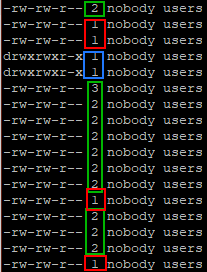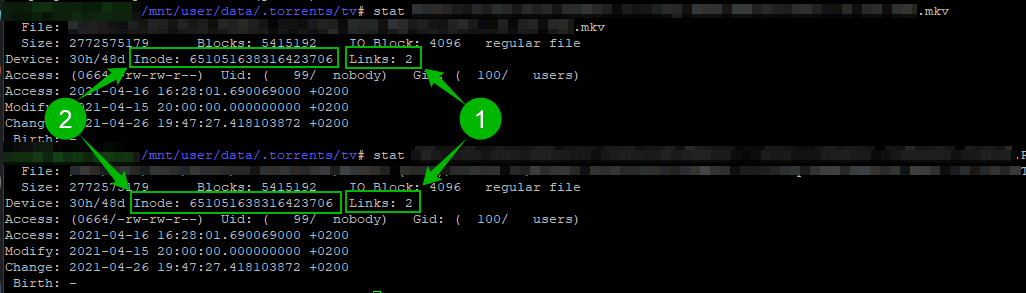How to check if hardlinks are working¶
You've followed the guide step by step but still want to check if hardlinks are working, or someone on the Sonarr/Radarr support team asked you to check if your files are hardlinked?
You can use 2 options to check if you got working hardlinks.
Both ways requires you to login to your terminal with PuTTY or similar software.
Usenet¶
If you use usenet these examples won't work because you make use of instant moves/atomic moves and not hardlinks.
Still want to test if it works ?
Test a import of a 4k remux (or any other big file and you should notice it's almost instant) and not a slower and more I/O intensive copy + delete.
Method 1: Using ls¶
This is the easiest to check in my opinion.
In your terminal cd to your download location and run ls -al or type ls -al /path/to/your/download/location/
You will get a listing of all your files and on the left side you will see a couple of numbers, every file with a number above 1 are hardlinks.
- Red rectangle - Not Hardlinked
- Green rectangle - Hardlinks
- Blue rectangle - Folders/Directories you will need to go in to them to check if the files are hardlinked.
Method 2: Using stat¶
This way requires a bit more work.
-
On the terminal type:
stat /path/to/your/download/location/file.mkv -
On the terminal type:
stat /path/to/your/media/location/file.mkv
You will get 2 results you can use to compare several things.
- Links: Everything above 1 means it's a hardlink
- Inode: if the numbers match you know the files are hardlinked