# How to rename your folders
If you want to rename your current folder names (for example to your new naming scheme), you can do that with this little magic trick.

Go to you movie overview
`Movies`
On the top click on `Movie Editor`

After activating it you select the movie(s) from where you want to have the folder(s) to be renamed.
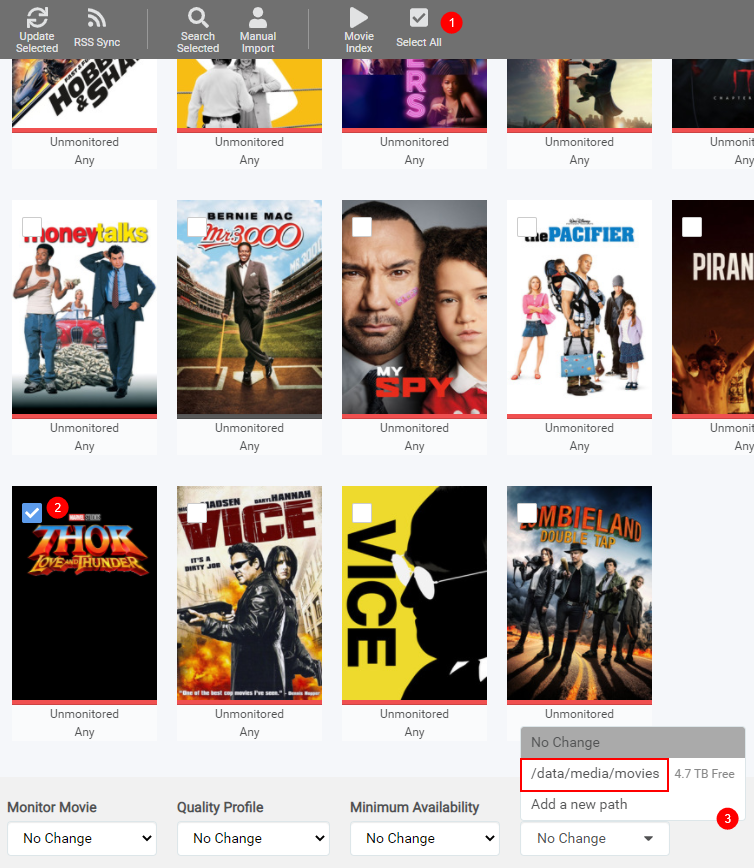
1. If you want all your movie folders renamed to your new folder naming scheme you set earlier [HERE](/Radarr/Radarr-recommended-naming-scheme){:target="_blank" rel="noopener noreferrer"}.
1. Select the movie(s) from where you want to have the folder(s) to be renamed.
1. Choose the same `Root Folder`
A new popup will be shown:

Select `Yes, Move the files`
!!! warning
If you have a large library, remote storage, cloud storage, or your path structure isn't well planned or doesn't support instant moves, then this process could take a while. Make sure you don't interrupt this process. If it stops before it's complete, it could result in quite the mess.
Then Magic

As you can see the folder has been renamed to the correct year following your naming scheme.
{! include-markdown "../../../includes/support.md" !}
<!-- --8<-- "includes/support.md" -->