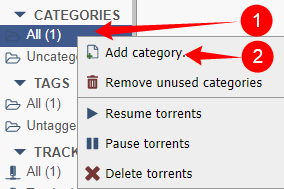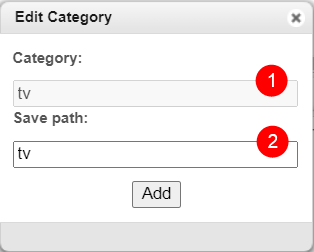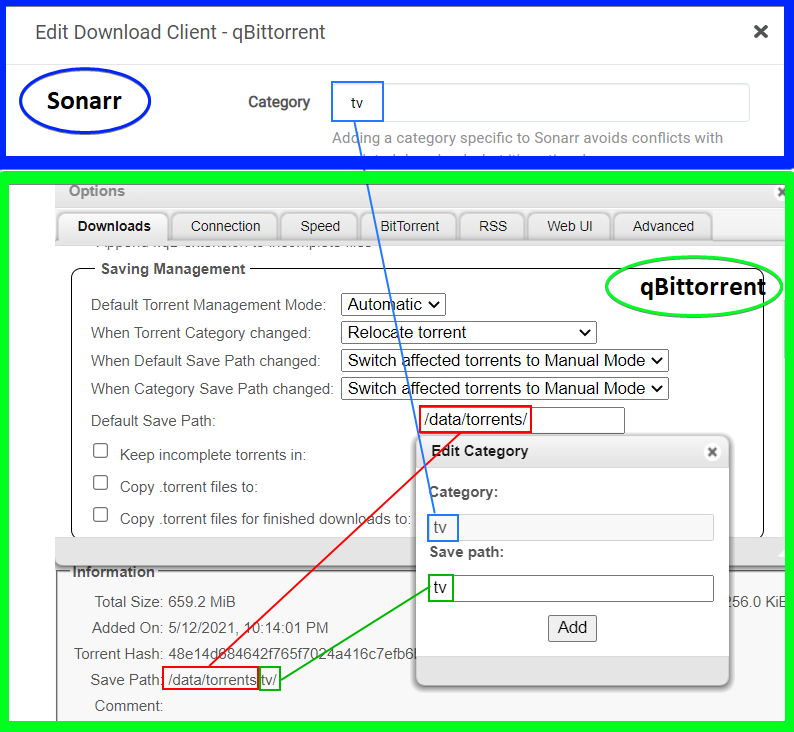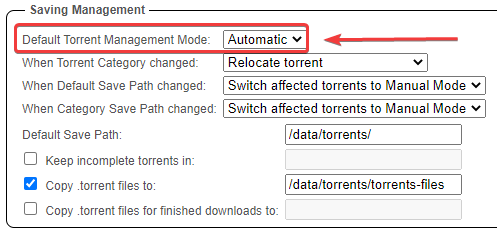qBittorrent - How to add categories
This basic example is based on the use of docker images
Keep in mind the path are setup so it works with hardlinks and instant moves.
More info HERE
Info
Pick one path layout and use it for all of them.
It doesn't matter if you prefer to use /data, /shared, /storage or whatever.
The screenshots in the examples are using the following root path /data
- Click on the left under categories with your left mouse button.
- Click on
Add category
- Enter your category.
- Enter your save path subfolder (keep it simple and recognizable)
You don't need to add the full path under Save Path, it will use the root download path that you setup in Options => Saving Management => Default Save Path:.
Paths and Categories Breakdown
Downloads do not go into the category folder
Downloads do not go into the category folder
When your downloads ends up in /data/torrents/ and not in /data/torrents/{tv|movies|music} then you probably forgot to change Default Torrent Management Mode: to Automatic
Questions or Suggestions?