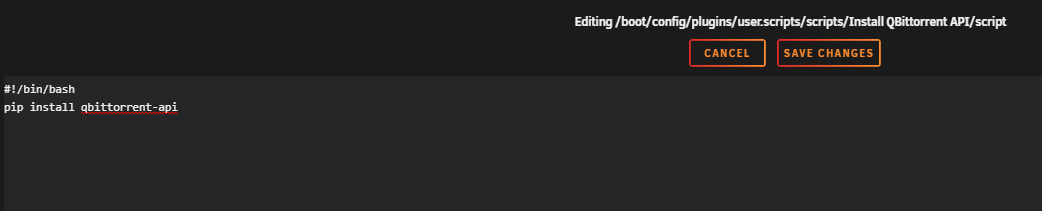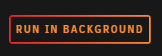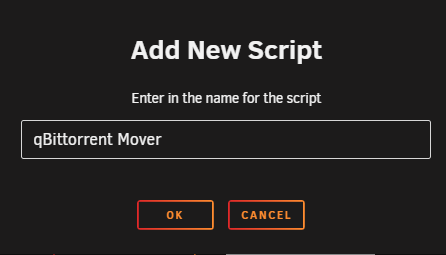How to run the unRaid mover for qBittorent seeding torrents
This basic example is based on the use of docker images
Keep in mind the path are setup so it works with hardlinks and instant moves.
More info HERE
The default path setup suggested by some docker developers that encourages people to use mounts like /movies, /tv and /downloads is very suboptimal and it makes them look like two or three file systems, even if they aren’t (Because of how Docker’s volumes work). It is the easiest way to get started. While easy to use, it has a major drawback. Mainly losing the ability to hardlink or instant move, resulting in a slower and more I/O intensive copy + delete is used.
But you're able to change this, by not using the pre-defined/recommended paths like:
/downloads=>/data/downloads,/data/usenet,/data/torrents/movies=>/data/media/movies/tv=>/data/media/tv
When you make use of the unRaid cache drive for your /data/torrents share and the torrents in qBittorent are still seeding then the mover can't move files, because they are still in use.
Using the following instructions you will be able to move the files with the use of the qBittorrent API.
Workflow Rules - [CLICK TO EXPAND]
- Pause torrents older than last x days.
- Run the mover.
- Resume the torrents once the mover is completed.
Danger
If you're going to make use of this make sure you're using Post-Import Category in your Starr apps 1 Download clients settings, especially when you're using the Seed Time/Ratio settings in your Indexers settings in the Starr apps.
Else it could happen when the torrents get paused that they get removed by the Starr apps before the seeding goal is reached
Needed
The Script
Download the following standalone script.
Big Thnx to bobokun Developer of qBit Manage
Plugins
Install the following Plugins.
Setup
After you installed the needed Plugins it's time to configure everything.
qBit API
The script needs the qBit API to work, so we need to make sure it's installed when your unRaid server is booted or when the Array is started the first time.
You can choose from the following 2 options how you want to install it, depending what you preferce.
User scripts
With this option we're going to install the qBit API when the Array is started the first time.
Go to your unRaid Dashboard to your settings tab and select in the User Utilities at the bottom the new plugin you installed User Scripts.
Select at the bottom ADD NEW SCRIPT.
A popup will appear where you can give it a name, for this example we're going to use Install qBittorrent API and then click on OK.
Click in the list on the cogwheel of the new user scrip you made.
Copy/Paste in the new windows that opens the following bash command followed by SAVE CHANGES.
#!/bin/bash
pip install qbittorrent-api
Select in the schedule list when the script should run, and choose At First Array Start Only.
Click on RUN IN BACKGROUND or restart your unRaid server so the qBit API is installed.
Go File
With this option we're going to install the qBit API when the unRaid server is started.
On your USB stick/key go to /boot/config and open the go file with your favorite editor (VSCode/Notepad++) and copy/paste the following command.
pip install qbittorrent-api
Restart your unRaid Server, or run the above command from the terminal.
Script
Edit the script with your favorite editor (VSCode/Notepad++) you downloaded at the beginning of the guide HERE.
You only need to edit a few options in the script
# --DEFINE VARIABLES--#
# Set Number of Days to stop torrents for the move
days = 2
qbt_host = '192.168.2.200:8080'
qbt_user = admin
qbt_pass = adminadmin
# --DEFINE VARIABLES--#
days=> Set Number of Days to stop torrents for the move.qbt_host=> The URL you use to access qBittorrent locally. (the'should remain)qbt_user=> Your used qBittorrentUser Nameif you have authentication enabled.qbt_pass=> Your used qBittorrentPasswordif you have authentication enabled.
If you don't use the unRaid Mover Tuning app, You might need to change line 54 from os.system('/usr/local/sbin/mover.old start') to os.system('/usr/local/sbin/mover start')
Copy script to your preferred location
Now it's time to place the script you just edited somewhere easy to access/remember.
Suggestions:
/mnt/user/appdata/qbittorrent/scripts(yes you need to create this folder your self)/mnt/user/data/scripts(yes you need to create this folder your self)
Final steps
Now it's time to setup the scheduler when the mover should run.
Go to your unRaid Dashboard to your settings tab and select in the User Utilities at the bottom the new plugin you installed User Scripts.
Select at the bottom ADD NEW SCRIPT.
A popup will appear where you can give it a name, for this example we're going to use qBittorrent Mover and then click on OK.
Click in the list on the cogwheel of the new user scrip you made.
Copy/Paste in the new windows that opens the following bash command followed by SAVE CHANGES.
#!/bin/bash
/usr/local/emhttp/plugins/dynamix/scripts/notify -s "qBittorrent Mover" -d "qBittorrent Mover starting @ `date +%H:%M:%S`."
echo executing script to pause torrents and run mover.
/usr/bin/python3 /mnt/user/data/scripts/mover.py
echo qbittorrent-mover completed and resumed all paused torrents.
/usr/local/emhttp/plugins/dynamix/scripts/notify -s "qBittorrent Mover" -d "qBittorrent Mover completed @ `date +%H:%M:%S`."
Info
Replace the /mnt/user/data/scripts/mover.py path to the path where you placed your python script.
Select in the schedule list when the script should run, and choose Custom
After changing to Custom you get on the right a extra option where you can setup your cron schedule when it should be run.
For this example we're going to let the script run a 4am at night. 0 4 * * *
Setup your own schedule HERE
Questions or Suggestions?
If you have questions or suggestions click the chat badge to join the Discord Support Channel where you can ask your questions directly and get live support.