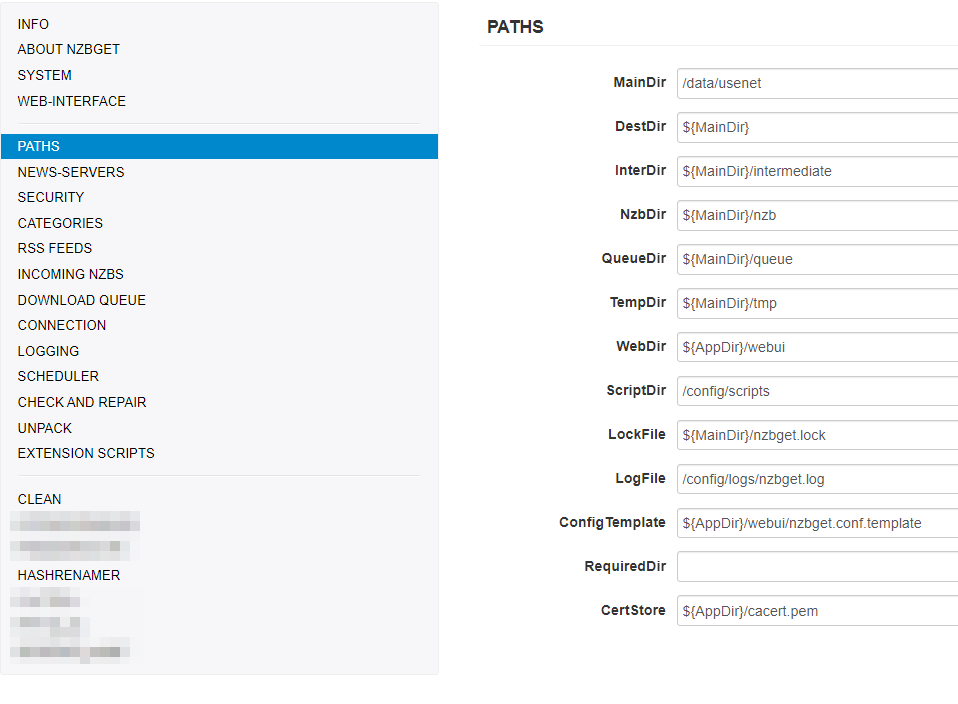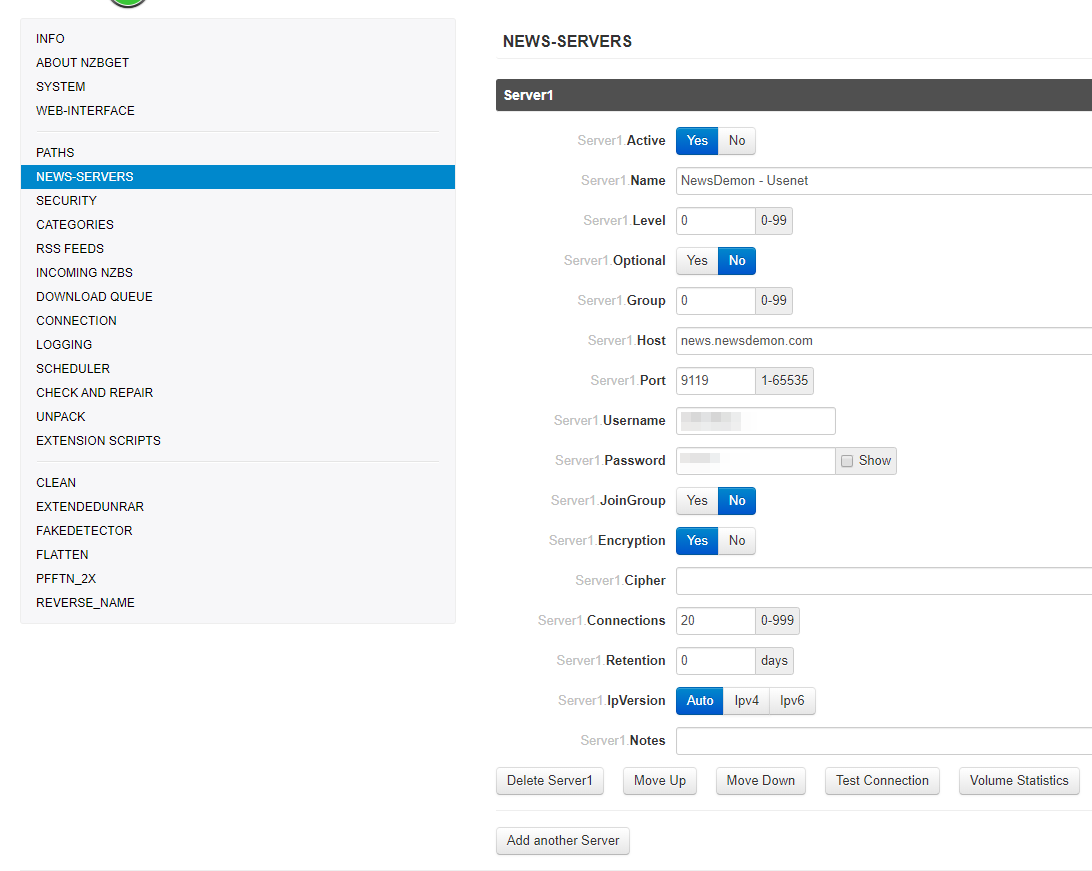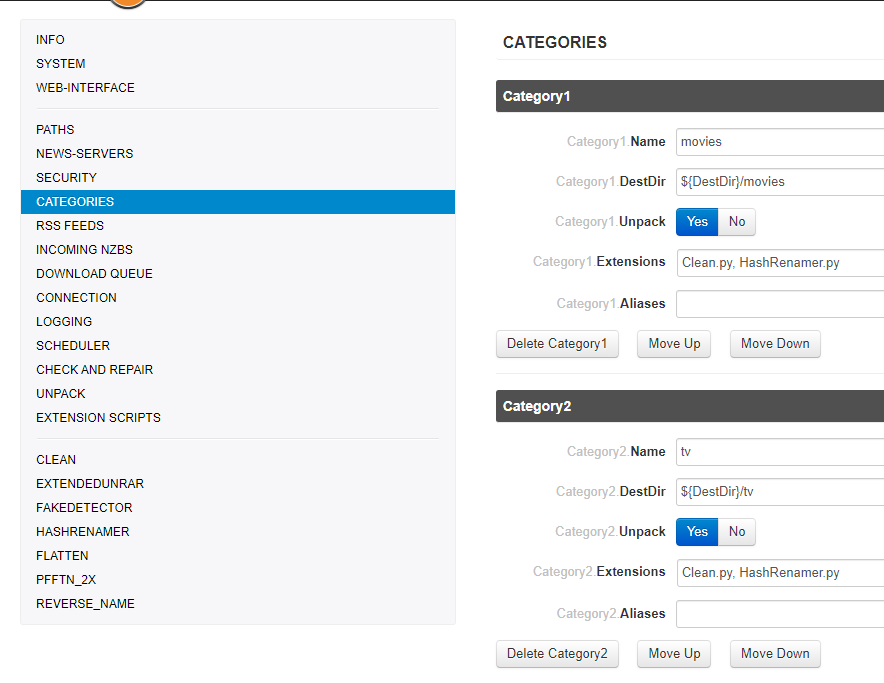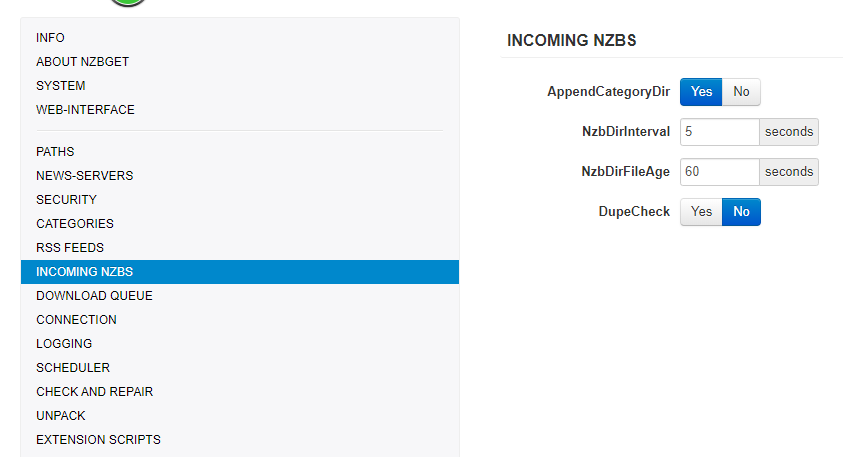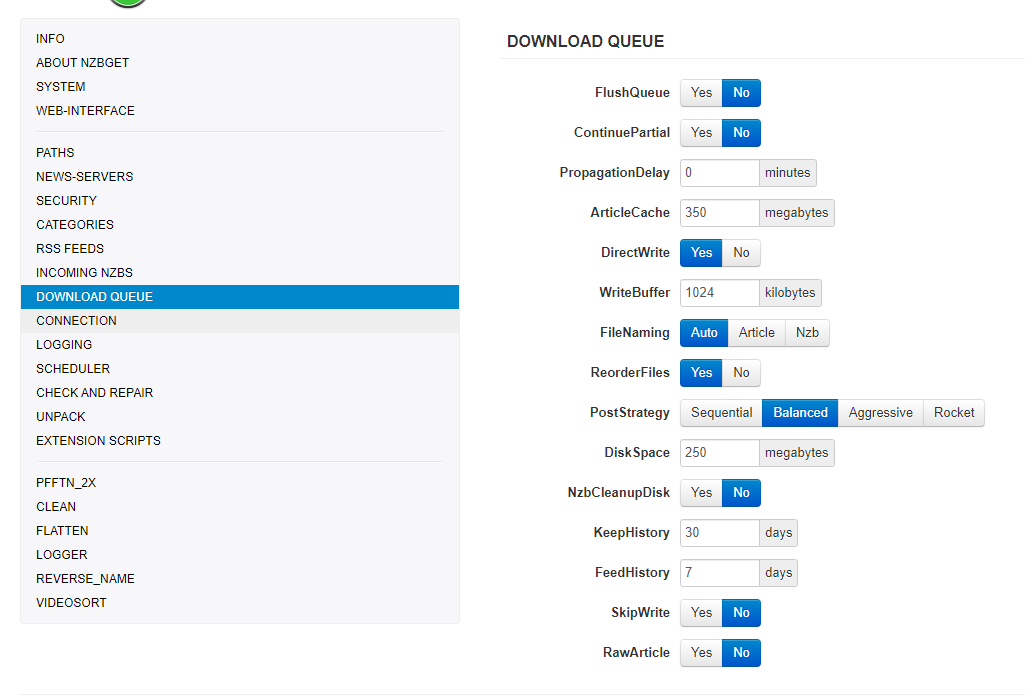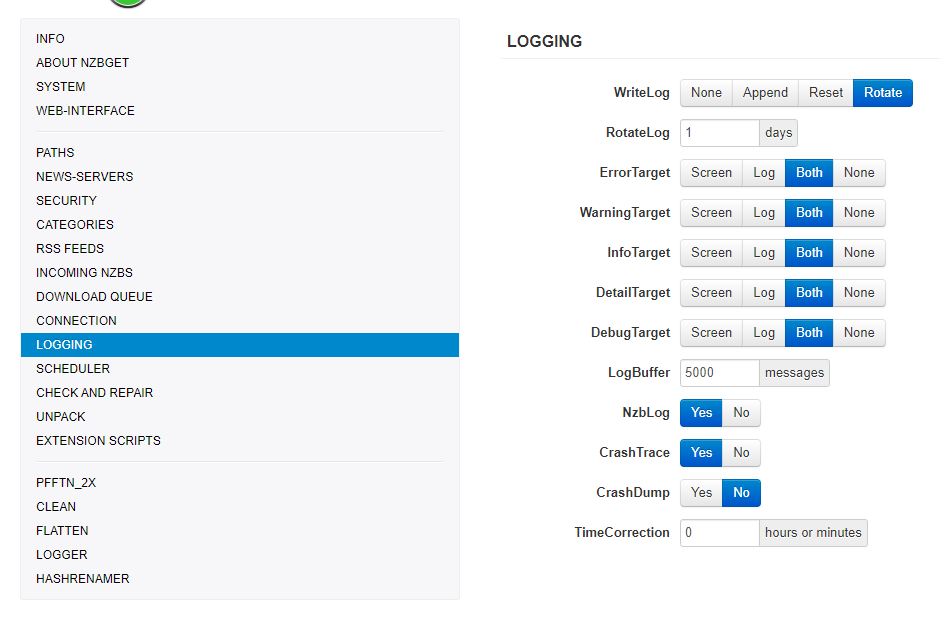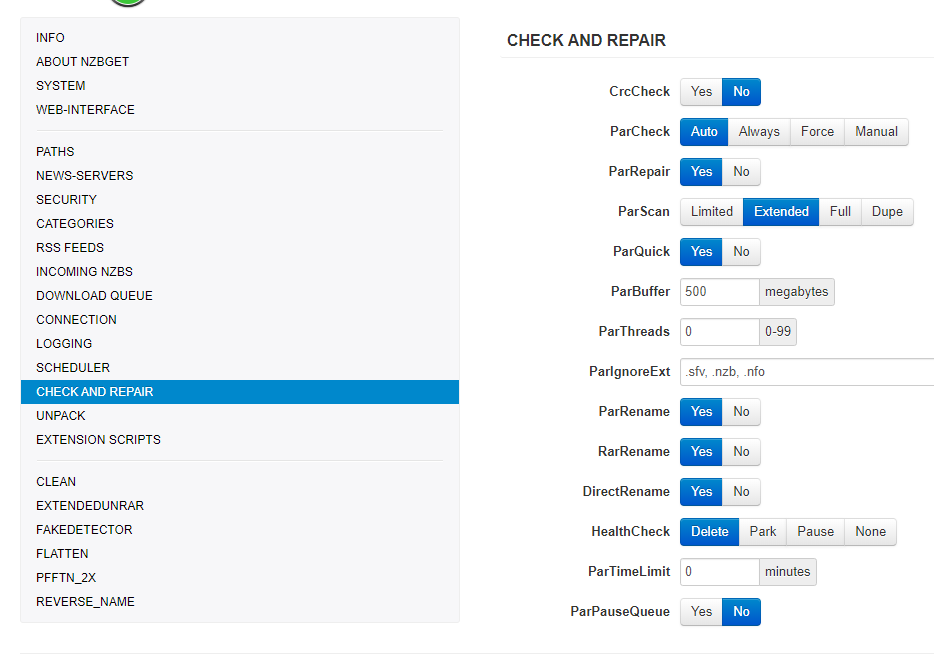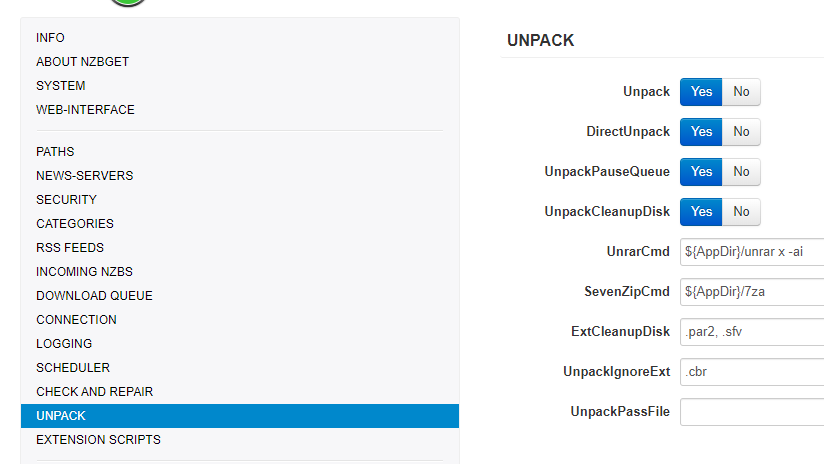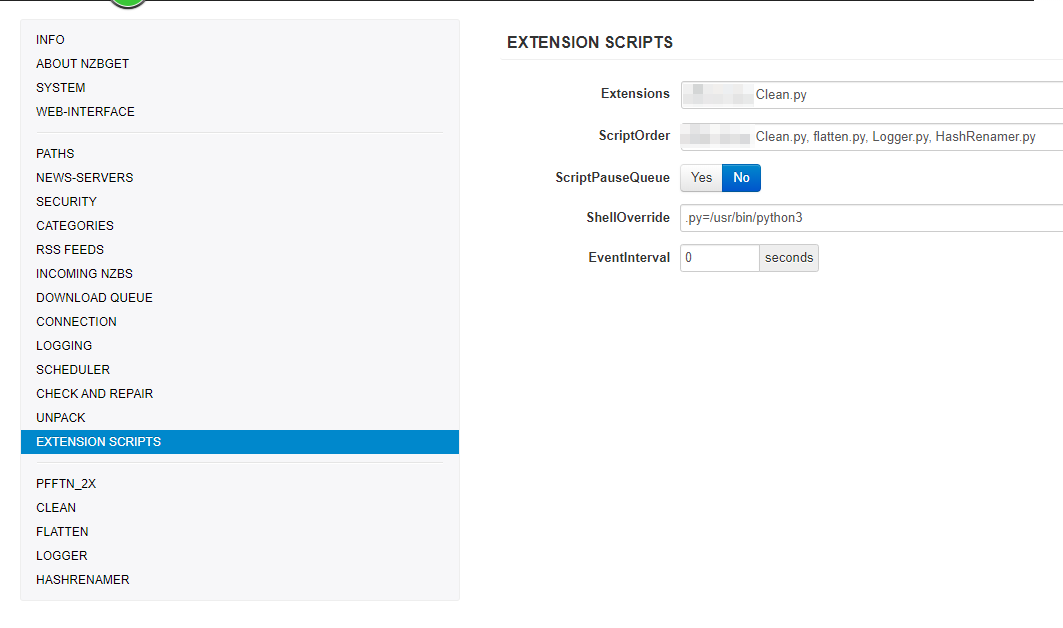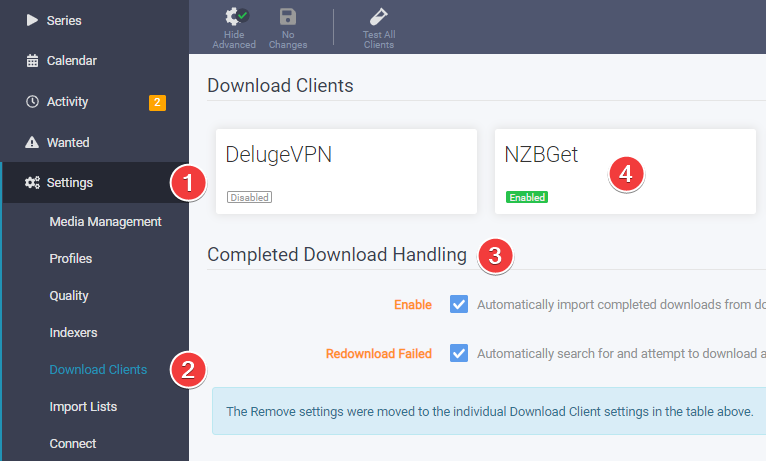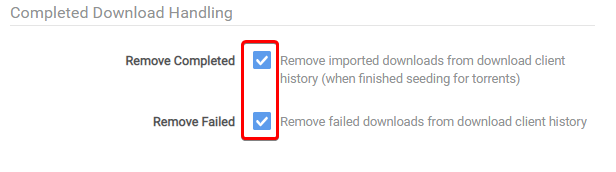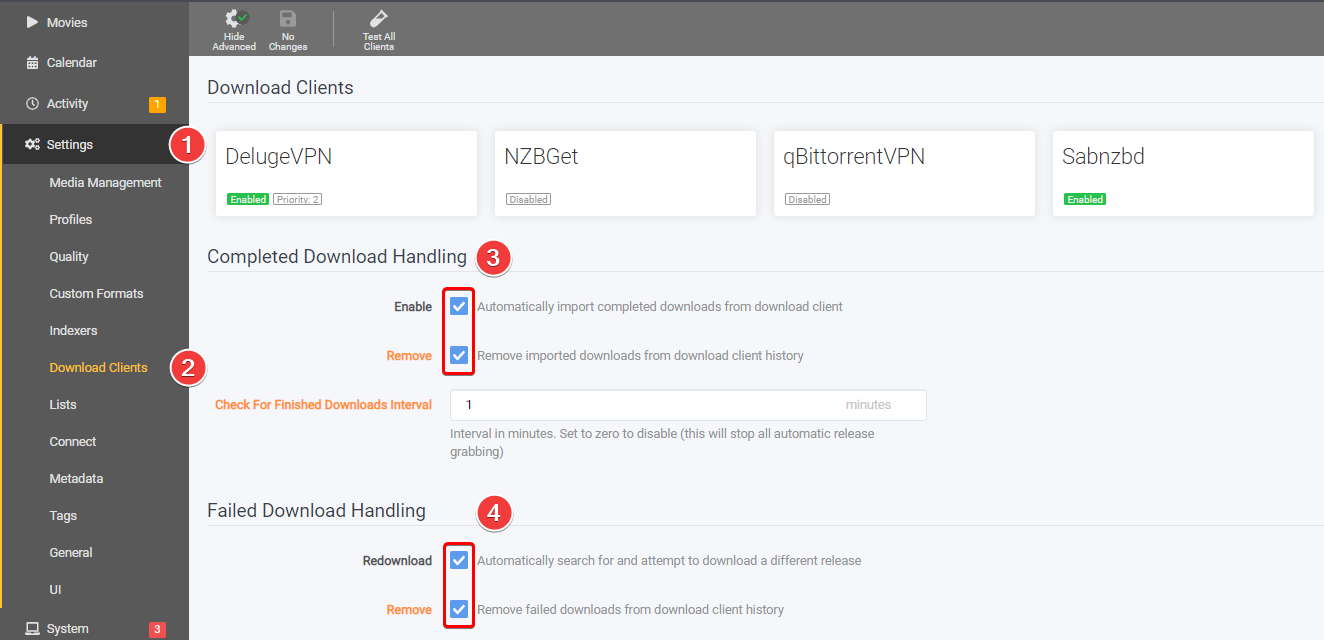NZBGet - Basic Setup¶
This basic example is based on the use of docker images
Keep in mind the path are setup so it works with hardlinks and instant moves.
More info HERE
The default path setup suggested by some docker developers that encourages people to use mounts like /movies, /tv and /downloads is very suboptimal because it makes them look like two or three file systems, even if they aren’t. It is the easiest way to get started. While easy to use, it has a major drawback. Mainly losing the ability to hardlink or instant move, resulting in a slower and more I/O intensive copy + delete is used.
But you're able to change this, by not using the pre-defined/recommended paths like:
/downloads=>/data/downloads/movies=>/data/media/movies/tv=>/data/media/tv.
Some Basics¶
| Name | Description |
|---|---|
${MainDir} |
Root directory for all tasks. |
${AppDir} |
Where NZBGet is installed. |
${DestDir} |
Destination directory for downloaded files. |
PATHS¶
I will only explain the so called most important paths.
| Name | Description |
|---|---|
MainDir |
/data/usenet |
DestDir |
${MainDir} (so it will go in to /data/usenet) |
InterDir |
Files are downloaded into this directory (before unpack+par2) |
NzbDir |
Directory for incoming nzb-files. |
QueueDir |
This directory is used to save download queue, history, information statistics, etc. |
ScriptDir |
Directory with post-processing and other scripts. |
LogFile |
Where your log files will be stored (Please create a log directory in your config) |
NEWS-SERVERS¶
| Name | Description |
|---|---|
Active |
Use this news server. |
Name |
The name is used in UI and for logging. It can be any string. |
Level |
Put your major download servers at level 0 and your fill servers at levels 1, 2, etc.. |
Host |
Host name of news server. |
Port |
Port to connect to. |
Password |
Password to use for authentication. |
Encryption |
Encrypted server connection (TLS/SSL). (preferred to use this) |
Connections |
Use the lowest possible amount of connections +1 to gain your max download speed. |
Retention |
How long the articles are stored on the news server. |
CATEGORIES¶
| Name | Description |
|---|---|
Name |
This should match what you put in Sonarr/Radarr (tv/movies/sonarr/radarr/series/films) |
DestDir |
${DestDir} Destination directory (/data/usenet/movies) |
Unpack |
Unpack downloaded nzb-files. |
Extensions |
List of extension scripts for this category. |
INCOMING NZBS¶
Info
AppendCategoryDir: Create subdirectory with category-name in destination-directory.
DOWNLOAD QUEUE¶
Caution
WriteBuffer: If you're low on memory don't set this to high.
LOGGING¶
CHECK AND REPAIR¶
UNPACK¶
Info
DirectUnpack: This might lower your download speed but the overall time could be faster. (disable on low powered devices)
EXTENSION SCRIPTS¶
Depending if you're using some NZBGet script here you can change the order or when it should be used
Recommended Sonarr/Radarr Settings¶
The following settings are recommended to for Sonarr/Radarr, else it could happen that Sonarr/Radarr will miss downloads that are still in the queue/history. Being that Sonarr/Radarr only looks at the last xx amount in the queue/history.
Sonarr¶
Sonarr
Settings => Download Clients
Make sure you check both boxes under Completed Download Handling at step 3.
Select NZBGet at step 4 and scroll down to the bottom of the new window where it says Completed Download Handling and check both boxes.
Radarr¶
Radarr
Settings => Download Clients
Make sure you check both boxes under Completed Download Handling at step 3,
and both boxes under Failed Download Handling at step 4.
Questions or Suggestions?
If you have questions or suggestions click the chat badge to join the Discord Support Channel where you can ask your questions directly and get live support.