How to import Custom Formats¶
Here I will try to explain how you can import Custom Formats for Radarr v3.
Attention
Keep in mind Custom Formats are made to fine tune your Quality Profile
Quality Profile trumps Custom Formats
More info HERE
How to Copy/Paste the JSON from the site¶
In this example I will use the BR-DISK Custom Format, the one most people don't want to download anyway. And if you do, then you probably don't use Radarr or Plex, being both don't support it.
Visit the Collection of Custom Formats and select BR-DISK from the table.
example - [CLICK TO EXPAND]
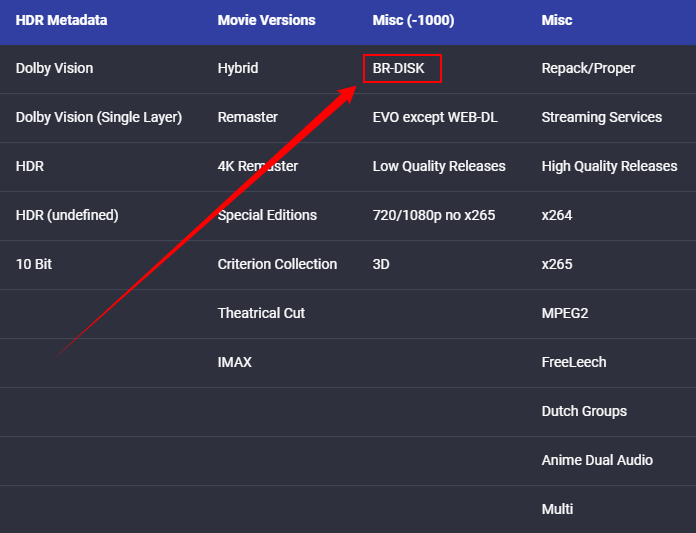
Expand the JSON for BR-DISK
example - [CLICK TO EXPAND]
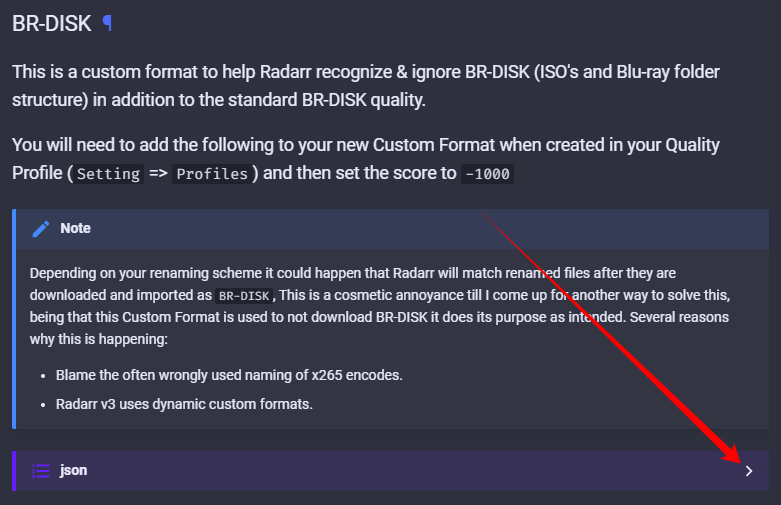
Then click the copy icon in the top right corner
example - [CLICK TO EXPAND]
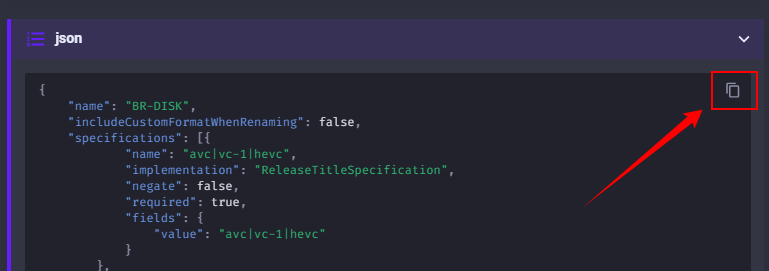
How to import a JSON Custom Format¶
In Radarr
Settings => Custom Formats
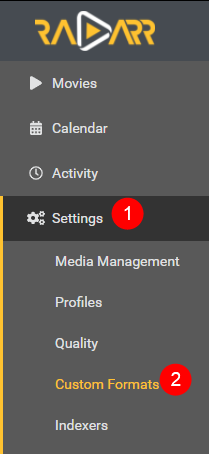
Then click on the  to add a new Custom Format.
to add a new Custom Format.
Followed by the Import in the lower left.
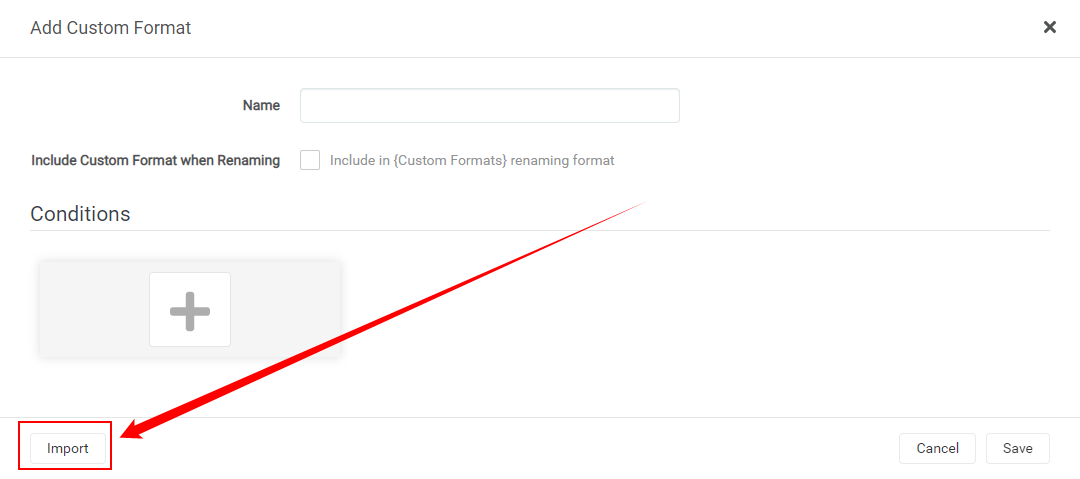
Paste the JSON in the empty Custom Format JSON box (1) that you got from the Custom Format Collection followed by the Import button (2).
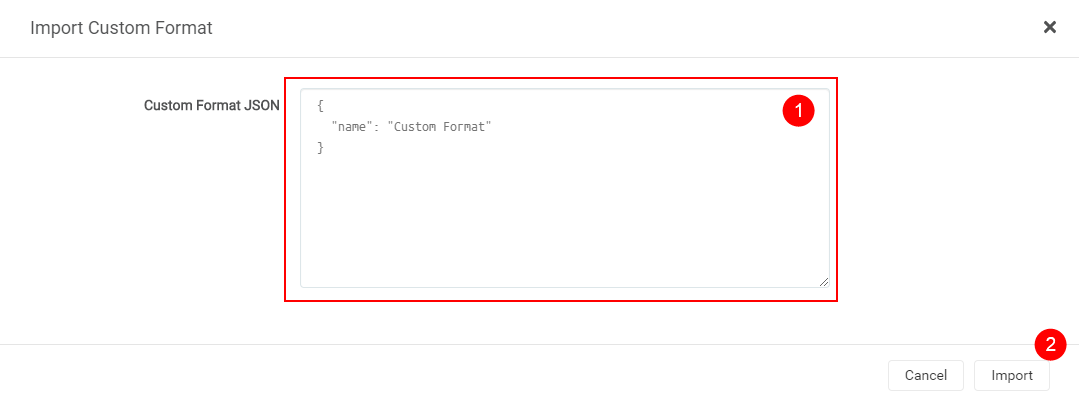
After selecting the Import button you will get a screen that has all the Custom Formats variables filled in correctly,
all you need to do now is click on the Save button and you're done.
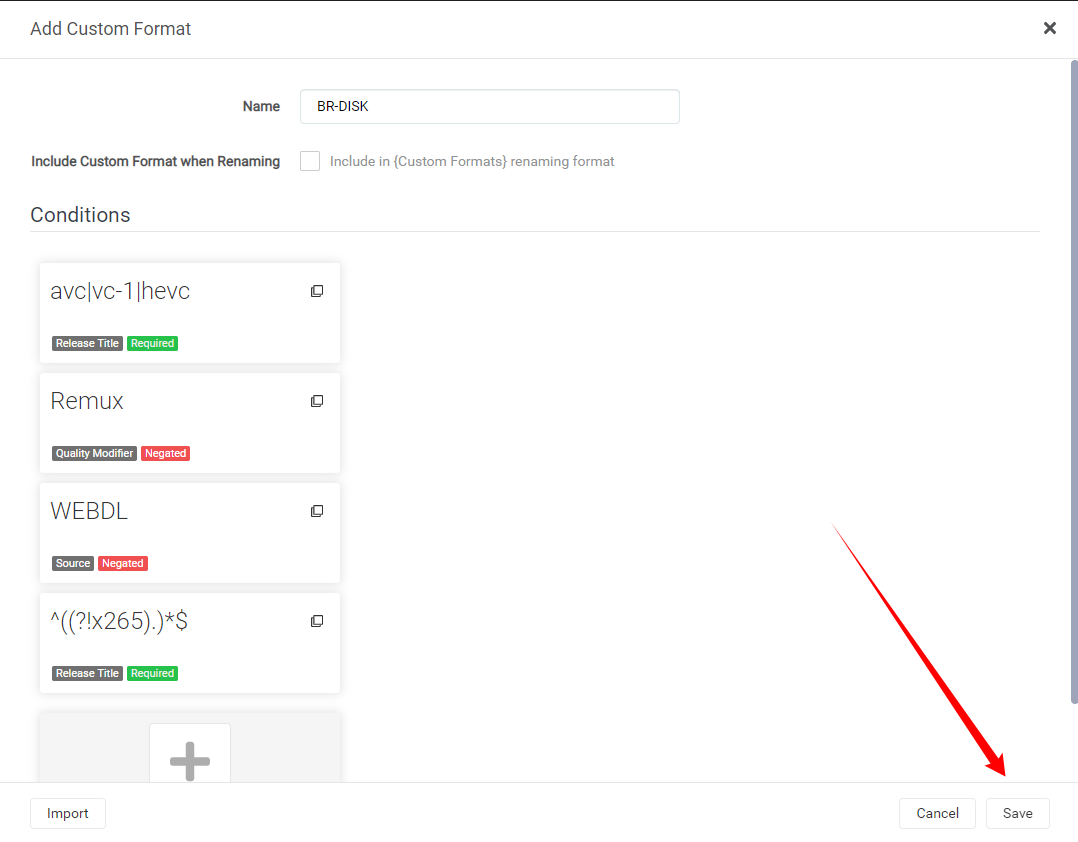
Start adding other Custom Formats wisely¶
Tip
Start adding more Custom Formats wisely, Don't add all the available Custom Formats!!!
Personally, I would only add the Custom Formats that do what you actually prefer, especially in the beginning, including the Releases you should avoid
Check out the How to setup Custom Formats where I will explain how to make the most use of custom formats and show some personal examples that I'm using. You can use these examples to get an idea on how to setup yours.
Questions or Suggestions?
If you have questions or suggestions click the chat badge to join the Discord Support Channel where you can ask your questions directly and get live support.
