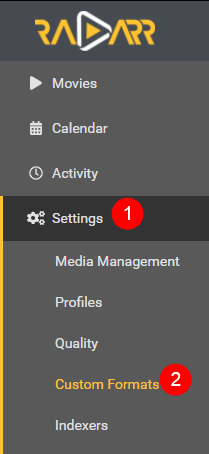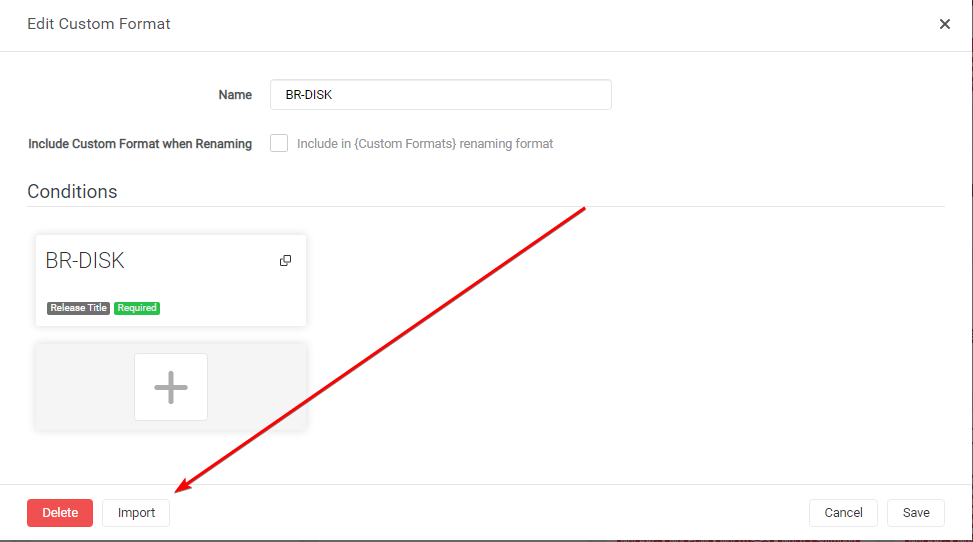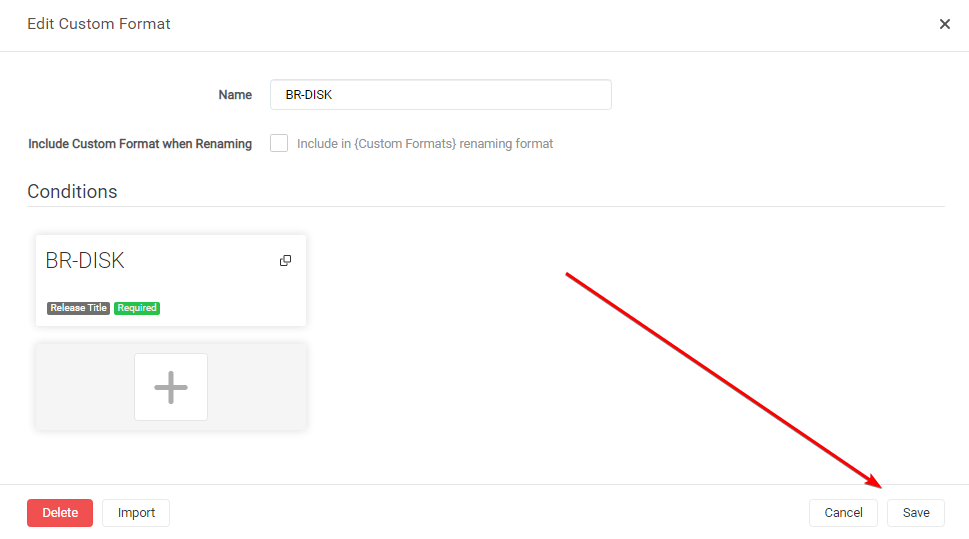How to update Custom Formats
Here I will try to explain how you can manually update Custom Formats for Radarr v3+, With any changes from the guide or changes provided to you from other sources, without losing the scoring in your Quality Profile.
Keep in mind Custom Formats are made to fine tune your Quality Profile.
Generally, quality trumps all
How to Copy/Paste the JSON
The manual way is almost the same as the Import Custom Format way found HERE
In Radarr
Settings => Custom Formats
Open the Custom Format you want to update
Paste the Custom Format
In the empty Custom Format JSON box (1) you just paste the JSON that you got from the Custom Format Collection or provided to you from other sources followed by the Import button (2).
Save the Custom Format
After selecting the Import button you will get a screen that has all the Custom Format variables filled in correctly, all you need to do now is click on the Save button and you're done.
The Import to update existing Custom Formats replaces the existing Custom Format, so all manual changes you did to it will be lost
TRaSH Sync
This can be done also automatically with one of the TRaSH Sync Applications,
more info can be found Here
Questions or Suggestions?