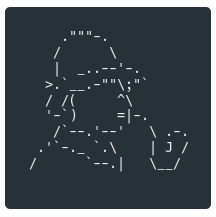
Hunt down social media accounts by username across social networks





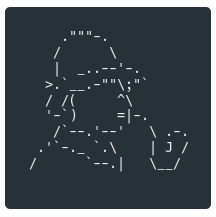
Hunt down social media accounts by username across social networks





Demo | Installation | Usage | Docker Notes | Adding New Sites
## Demo You can use this link to test Sherlock directly in your browser: https://elody.com/scenario/plan/16/ ## Installation **NOTE**: Python 3.6 or higher is required. ```bash # clone the repo $ git clone https://github.com/sherlock-project/sherlock.git # change the working directory to sherlock $ cd sherlock # install python3 and python3-pip if they are not installed # install the requirements $ python3 -m pip install -r requirements.txt ``` [](https://console.cloud.google.com/cloudshell/open?git_repo=https://github.com/sherlock-project/sherlock&tutorial=README.md) ## Usage ```bash $ python3 sherlock.py --help usage: sherlock.py [-h] [--version] [--verbose] [--rank] [--folderoutput FOLDEROUTPUT] [--output OUTPUT] [--tor] [--unique-tor] [--csv] [--site SITE_NAME] [--proxy PROXY_URL] [--json JSON_FILE] [--proxy_list PROXY_LIST] [--check_proxies CHECK_PROXY] [--print-found] USERNAMES [USERNAMES ...] Sherlock: Find Usernames Across Social Networks (Version 0.9.4) positional arguments: USERNAMES One or more usernames to check with social networks. optional arguments: -h, --help show this help message and exit --version Display version information and dependencies. --verbose, -v, -d, --debug Display extra debugging information and metrics. --rank, -r Present websites ordered by their Alexa.com global rank in popularity. --folderoutput FOLDEROUTPUT, -fo FOLDEROUTPUT If using multiple usernames, the output of the results will be saved at this folder. --output OUTPUT, -o OUTPUT If using single username, the output of the result will be saved at this file. --tor, -t Make requests over Tor; increases runtime; requires Tor to be installed and in system path. --unique-tor, -u Make requests over Tor with new Tor circuit after each request; increases runtime; requires Tor to be installed and in system path. --csv Create Comma-Separated Values (CSV) File. --site SITE_NAME Limit analysis to just the listed sites. Add multiple options to specify more than one site. --proxy PROXY_URL, -p PROXY_URL Make requests over a proxy. e.g. socks5://127.0.0.1:1080 --json JSON_FILE, -j JSON_FILE Load data from a JSON file or an online, valid, JSON file. --proxy_list PROXY_LIST, -pl PROXY_LIST Make requests over a proxy randomly chosen from a list generated from a .csv file. --check_proxies CHECK_PROXY, -cp CHECK_PROXY To be used with the '--proxy_list' parameter. The script will check if the proxies supplied in the .csv file are working and anonymous.Put 0 for no limit on successfully checked proxies, or another number to institute a limit. --print-found Do not output sites where the username was not found. ``` For example to search for only one user: ``` python3 sherlock.py user123 ``` To search for more than one user: ``` python3 sherlock.py user1 user2 user3 ``` All of the accounts found will be stored in an individual text file with the corresponding username (e.g ```user123.txt```). ## Docker Notes If you have docker installed you can build an image and run this as a container. ``` docker build -t mysherlock-image . ``` Once the image is built, sherlock can be invoked by running the following: ``` docker run --rm -t mysherlock-image user123 ``` The optional ```--rm``` flag removes the container filesystem on completion to prevent cruft build-up. See: https://docs.docker.com/engine/reference/run/#clean-up---rm The optional ```-t``` flag allocates a pseudo-TTY which allows colored output. See: https://docs.docker.com/engine/reference/run/#foreground It is possible to use the following command to access the saved results: ``` docker run --rm -t -v "$PWD/results:/opt/sherlock/results" mysherlock-image -o /opt/sherlock/results/text.txt user123 ``` The ```-v "$PWD/results:/opt/sherlock/results"``` option tells docker to create (or use) the folder `results` in the present working directory and to mount it at `/opt/sherlock/results` on the docker container. The `-o /opt/sherlock/results/text.txt` option tells `sherlock` to output the result. Or you can simply use "Docker Hub" to run `sherlock`: ``` docker run theyahya/sherlock user123 ``` ### Using `docker-compose` You can also use the `docker-compose.yml` file from the repository and use this command ``` docker-compose run sherlok -o /opt/sherlock/results/text.txt user123 ``` ## Adding New Sites Please look at the Wiki entry on [adding new sites](https://github.com/TheYahya/sherlock/wiki/Adding-Sites-To-Sherlock) to understand the issues. **NOTE**: Sherlock is not accepting adult sites in the standard list. ## Tests If you are contributing to Sherlock, then Thank You! Before creating a pull request with new development, please run the tests to ensure that everything is working great. It would also be a good idea to run the tests before starting development to distinguish problems between your environment and the Sherlock software. The following is an example of the command line to run all the tests for Sherlock. This invocation hides the progress text that Sherlock normally outputs, and instead shows the verbose output of the tests. ``` $ python3 -m unittest tests.all --buffer --verbose ``` Note that we do currently have 100% test coverage. Unfortunately, some of the sites that Sherlock checks are not always reliable, so it is common to get response errors. ## Stargazers over time [](https://starcharts.herokuapp.com/TheYahya/sherlock) ## License MIT © [Yahya SayadArbabi](https://theyahya.com)