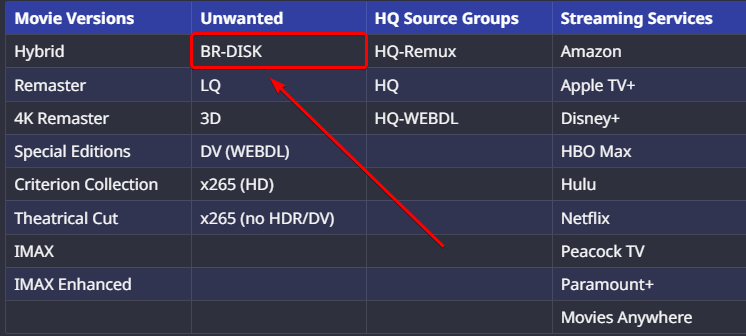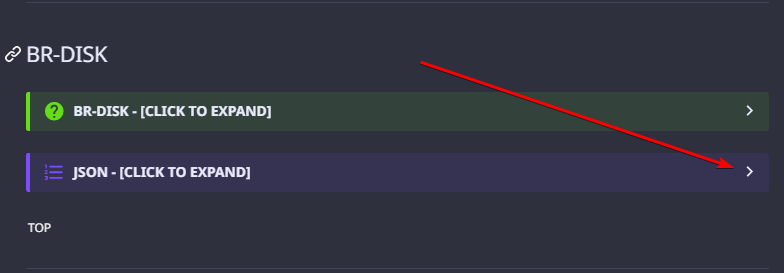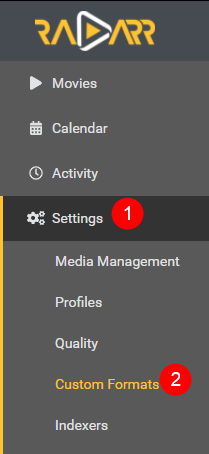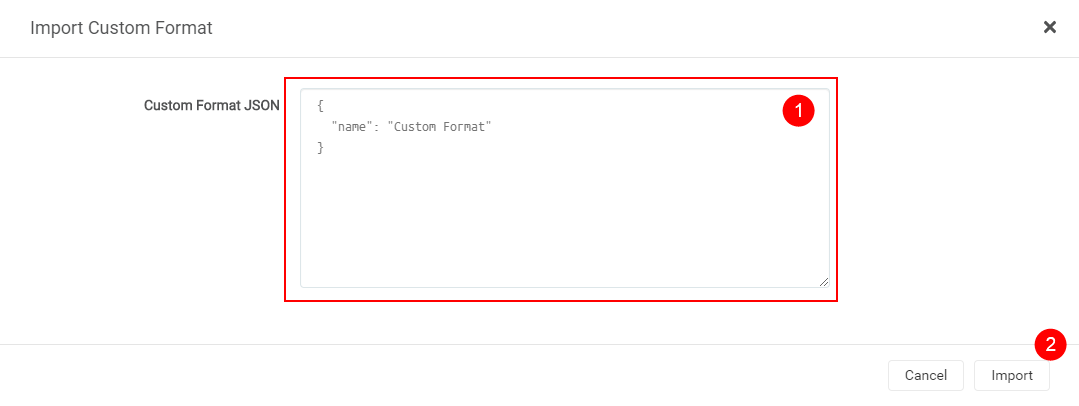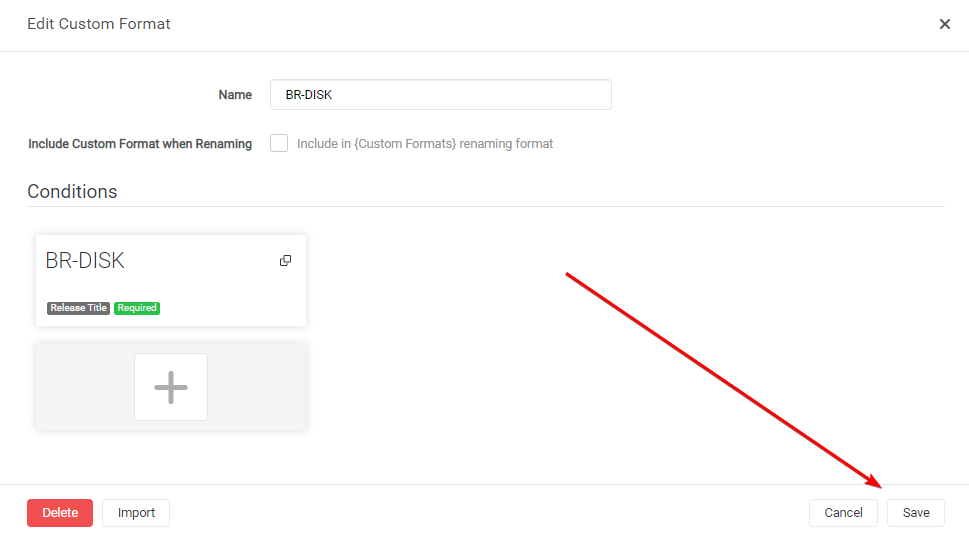2.7 KiB
How to import Custom Formats
Here I will try to explain how you can manually import Custom Formats for Radarr v3+.
!!! info "Keep in mind Custom Formats are made to fine tune your Quality Profile.
Generally, quality trumps all"
How to Copy/Paste the JSON from the site
In this example I will use the {{ radarr['cf']['br-disk']['name'] }}{:target="_blank" rel="noopener noreferrer"} Custom Format, the one most people don't want to download anyway. And if you do, then you probably don't use any of the Starr apps or Plex, being both don't support it.
Visit the Collection of Custom Formats{:target="_blank" rel="noopener noreferrer"} and select {{ radarr['cf']['br-disk']['name'] }}{:target="_blank" rel="noopener noreferrer"} from the table.
Expand the JSON for BR-DISK
Then click the copy icon in the top right corner
How to import a JSON Custom Format
In Radarr
Settings => Custom Formats
Add a new Custom Format
Then click on the  to add a new Custom Format.
to add a new Custom Format.
Import the Custom Format
Followed by the Import in the lower left.
Paste the Custom Format
Paste the JSON in the empty Custom Format JSON box (1) that you got from the Custom Format Collection{:target="_blank" rel="noopener noreferrer"} followed by the Import button (2).
Save the Custom Format
After selecting the Import button you will get a screen that has all the Custom Formats variables filled in correctly,
all you need to do now is click on the Save button and you're done.
Start adding other Custom Formats wisely
!!! info ""
Start adding more Custom Formats wisely, **Don't add all the available Custom Formats!!!**
Check out the [How to setup Custom Formats](/Radarr/Radarr-setup-custom-formats/) where I will explain how to make the most use of custom formats and show some personal examples that I'm using. You can use these examples to get an idea on how to setup yours.
TRaSH Sync
This can be done also automatically with one of the TRaSH Sync Applications,
more info can be found Here{:target="_blank" rel="noopener noreferrer"}
--8<-- "includes/support.md"