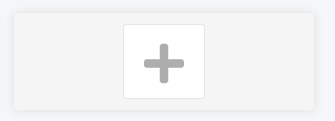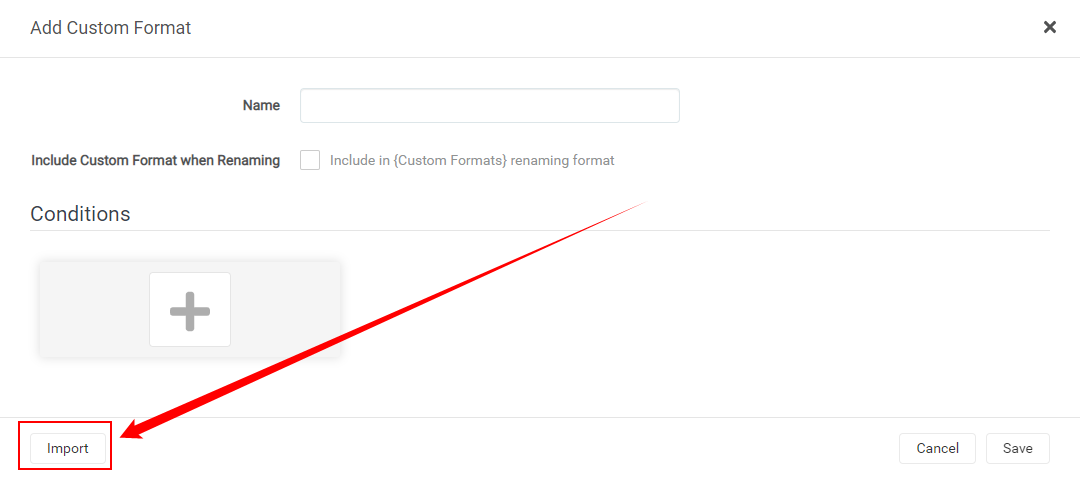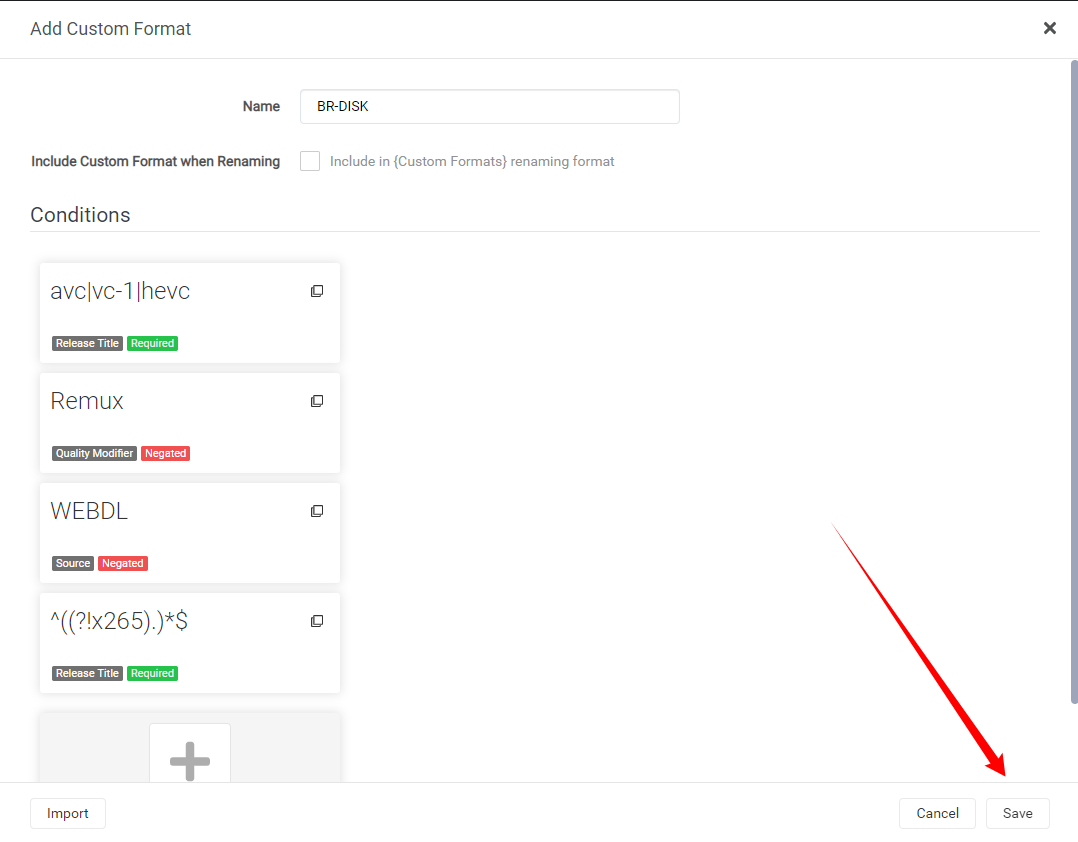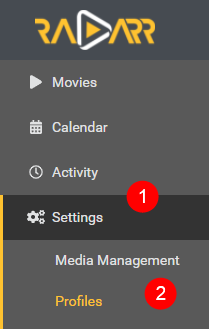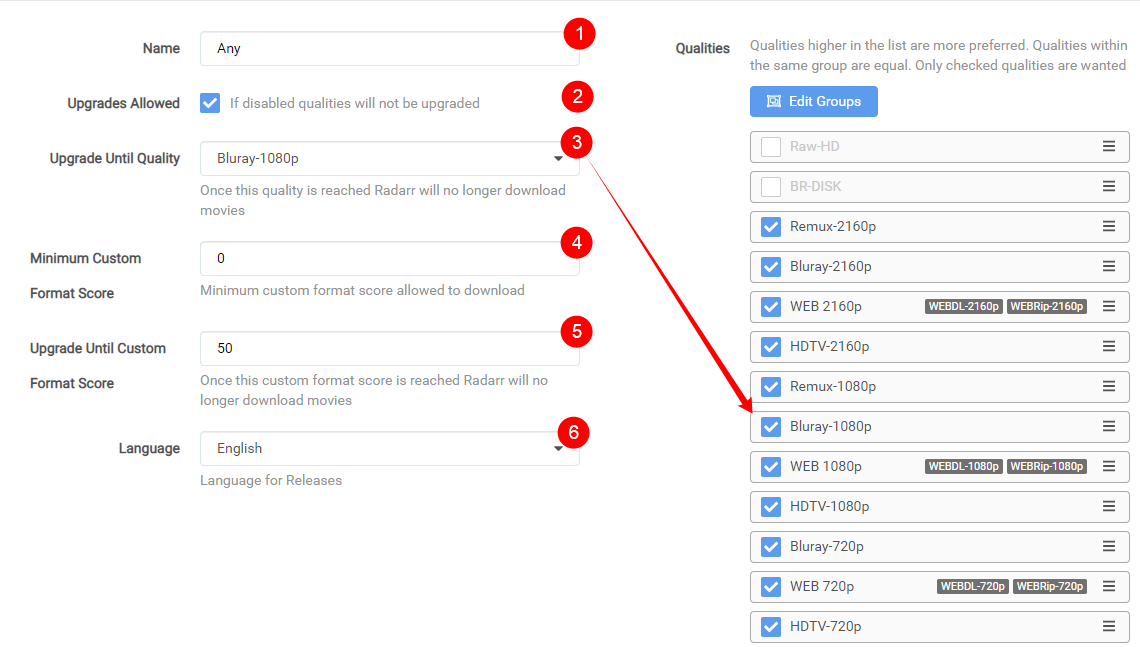4.2 KiB
How to import/export Custom Formats and truly make use of it
Here I will try to explain how you can import Custom Formats for Radarr v3 and make the most use of it.
!!! note Keep in mind Custom Formats are made to fine tune your Quality Profile
**Quality Profile trumps Custom Formats**
- How to import a JSON Custom Format
- How to make use of the Custom Formats in your profiles
- Tips how to setup the scores
How to import a JSON Custom Format
In this example i will use the BR-DISK Custom Format the one most people don't want to download anyway and if you do then you probably don't use Radarr, Plex being both don't support it.
Settings => Custom Formats
Then click on the ➕ to add a new Custom Format.
Followed by the Import in the lower left.
In the empty Custom Format JSON box (1) you just paste the JSON what you got from the Custom Format Collection followed by the Import button (2).
What you see in the red box is a example txt that you don't and can't remove!
After selecting the Import button you will get a screen that has all the Custom Formats variables filled in correctly,
all you need to do now is click on the Save button and you're done.
How to make use of the Custom Formats in your profiles
Now we need to make use of the Custom Formats we've added.
Settings => Profiles
Then select the profile that you use/prefer.
The Custom Formats in the profiles needs editing on 2 spots.
First we're going to set the scores for the Custom Formats and for this we scroll all the way down.
And then we're going to set a score of -1000 to the BR-DISK to make sure it will be ignored for ever and never going to go over the Minimum Custom Format Score.
After this we scroll all the way back up
- Profile name
- If you want that Radarr will upgrade till the quality set in (3.)
- Upgrade till the selected Quality
- The
Minimum Custom Format Scoreallowed to download - Keep upgrading Custom Format till this score is reached
- Your preferred language profile for your Releases
Being we set BR-DISK to -1000 the chance that it will reach the Minimum Custom Format Score set in (4.) is really small.
!!! note
For Custom Formats you really don't want set it to something really low like -1000 and not something like -10 being when you add a Custom Format what you prefer and you set it to something like +10 it could happen that the BR-DISK will be downloaded (-10)+(+10)=0 and your Minimum Custom Format Scrore is set at 0.
Tips how to setup the scores
Personally I would only add the Custom Formats you really are interested in especially in the beginning.
So now the question what's the best score setup ?
There isn't a best scores setup being that everyone has its own personal preference what they prefer Audio or Video or perhaps both.
My suggestion is to create tiers of scores based on what things matter to you.
Lets say you prefer HD audio (with object metadata)
Basic Dolby Digital < AAC < Basic DTS < DTS-ES < Dolby Digital Plus < DTS-HD HRA < PCM = FLAC < DTS-HD MA < TrueHD (not ATMOS) < DD+ ATMOS (lossy) = ATMOS (indeterminate) < DTS X < TrueHD ATMOS
In this example above I have lossy Atmos over lossless DTS because the object metadata matters more to me over lossy vs lossless
- Separate all your audio codecs by 100
- Separate special editions/hybrid/4k remaster, etc by 10
- Separate channel count by 5
keep in mind some scores could add up so keep that in mind (depending which Custom Formats you've added and use).
So it's important to keep this in mind when setting up your scores.
THNX:
A big thnx to rg9400{:target="_blank"} for providing me with info needed to create the Tips secction.