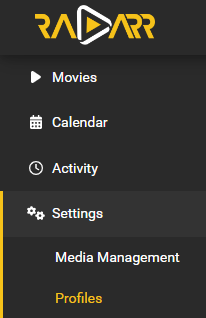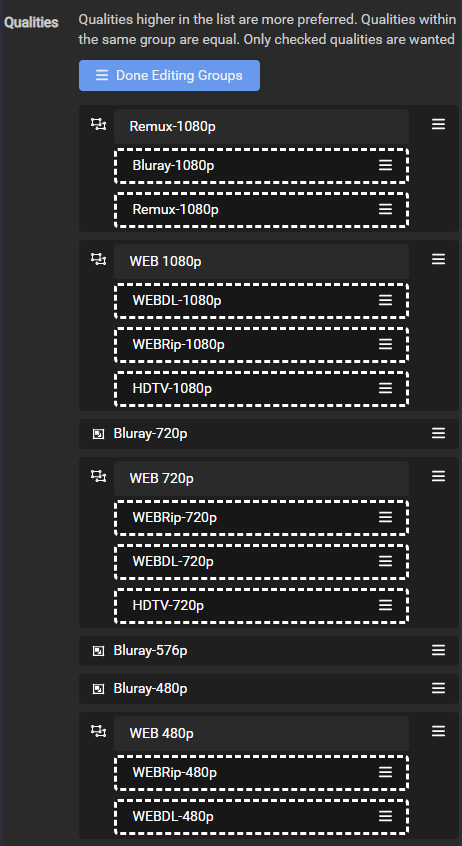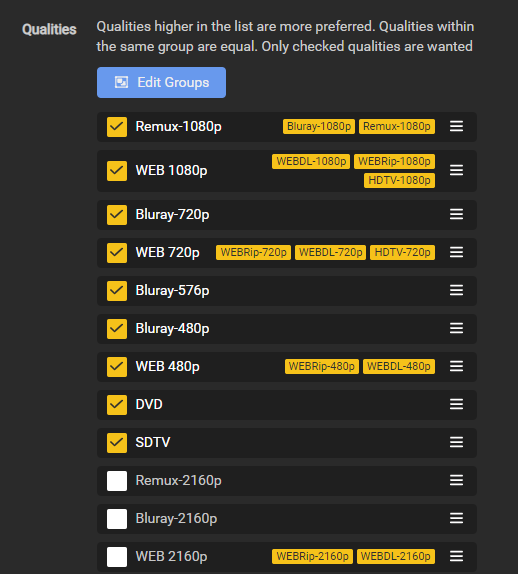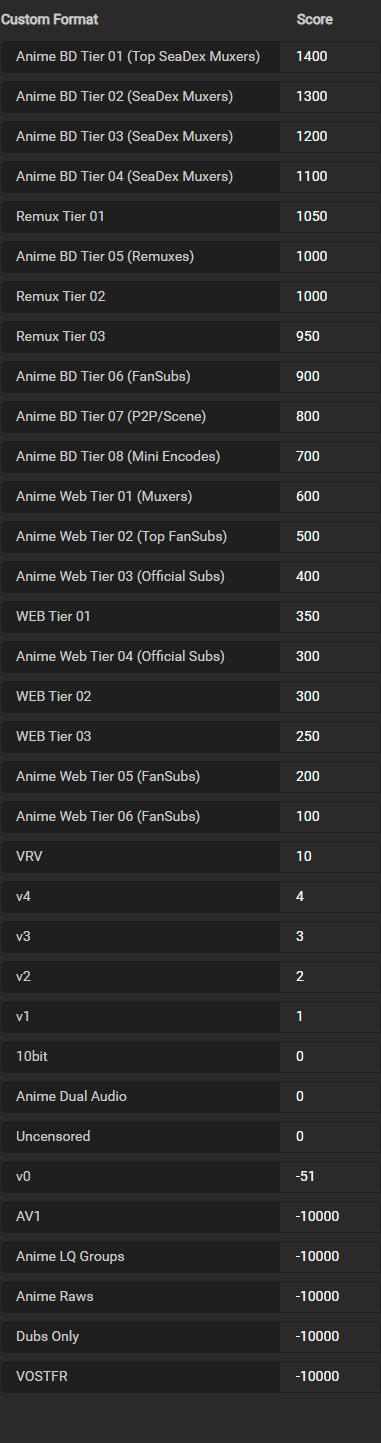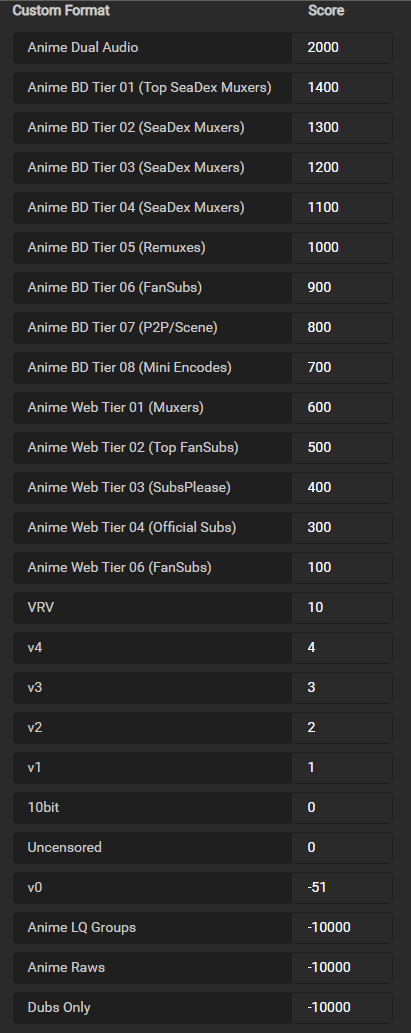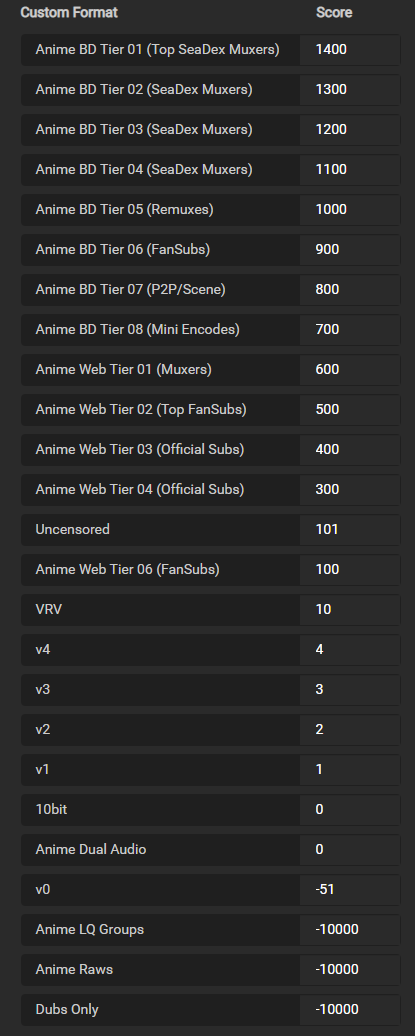5.4 KiB
How to setup Quality Profiles Anime
aka How to setup Custom Formats (Anime)
!!! note
This guide is created and maintained by [FonduemangVI](https://github.com/FonduemangVI) and [rg9400](https://github.com/rg9400)
It's recommended to run two Radarr instances. One for Anime Movies and one for Normal Movies, or you can make use of Quality Profiles and score different Custom Formats (CFs) as required.
The aim of this guide is to grab the best release overall (as per SeaDex{:target="_blank" rel="noopener noreferrer"}) and not necessarily just dual audio. The vast majority of releases can be found on Nyaa{:target="_blank" rel="noopener noreferrer"} or AB{:target="_blank" rel="noopener noreferrer"}
!!! info ""
Nyaa is a public tracker while AB is an invite only tracker.
Media Management
Recommended naming scheme
For naming please refer to Recommended naming scheme{:target="_blank" rel="noopener noreferrer"}
Quality Settings
For quality settings please refer to Radarr Quality Definitions{:target="_blank" rel="noopener noreferrer"}
Quality Profile
We need to create a new profile called Remux-1080p - Anime due to the way anime can be named we will need to merge a few qualities together see here{:target="_blank" rel="noopener noreferrer"} for an example.
We need to add Bluray-1080p Remux and Bluray-1080p into a group together, HDTV-1080p into the same group as WEBDL-1080p and WEBRip-1080p, and lastly HDTV-720p into the same group as WEBDL-720p and WEBRip-720p so that the scoring will work correctly.
Go to Settings => Profiles
We then need to select and organise the qualities like below.
Anime CF/Scoring
!!! note
We're going to make use of the below custom formats. See [How to import Custom Formats](/Radarr/Radarr-import-custom-formats/){:target="\_blank" rel="noopener noreferrer"} for how to import them.
{! include-markdown "../../includes/cf/radarr-anime.md" !}
Default Scoring
The scoring that has been set is the recommended scoring, however some of the CFs are optional depending on what you prefer.
Anime Dual Audio, Uncensored and 10bit can be given positive scores if you want to prefer content with these attributes.
Anime Raws and Dubs Only are negatively scored, however if you prefer these attributes you can give them a positive score.
Once the custom formats have been imported you can set the scores as above. To do this go to Settings => Profiles and select the Remux-1080p - Anime profile that was setup before.
In the profile enter the scores as per the above table in this section.
After you are done it should look like the image above.
Dual Audio Scoring
If you prefer Dual Audio releases you have a few options depending on your preference.
If you want to prefer Dual Audio within the same tier give the CF a score of 10, if you want it to be preferred a tier above give the CF a score of 101, and if you want to prefer it over any tiers give the CF a score of 2000.
If you must have Dual Audio releases set the Minimum Custom Format Score to 2000 in the Remux-1080p - Anime profile that you setup earlier.
Using this scoring you will still benefit from the tiers if a better release group does a Dual Audio release.
Below is an example of the scoring set to prefer Dual Audio over any tier.
Uncensored Scoring
!!! note
Most BDs are uncensored by default, so most groups do not include that in the name.
If you prefer Uncensored releases you have a few options depending on your preference.
If you want to prefer Uncensored within the same tier give the CF a score of 10, if you want it to be preferred a tier above give the CF a score of 101.
Using this scoring you will still benefit from the tiers if a better release group does an Uncensored release.
Below is an example of the scoring set to prefer Uncensored a tier above.
Finishing up
Once you have set your preferred scoring you will need to make two more changes to your Remux-1080p - Anime profile.
Make sure Upgrades Allowed is ticked then set the Upgrade Until section to Remux-1080p and the Upgrade Until Custom Format Score to 10000 and set Language to Original
After this has been done your profile should look like below. This is an example of the Default Scoring setup.
Acknowledgements
Most of my information and knowledge came from:
-
rg9400 (Building the Custom Formats, Guidance on anime groups and general knowledge share.)
-
V01 from SeaDex (Guidance on anime groups and general knowledge share.)
-
Drazzilb (Guidance on anime groups, testing and general knowledge share.)
-
TRaSH (For allowing me to utilize his website for our guide and general knowledge share.)
{! include-markdown "../../includes/support.md" !}