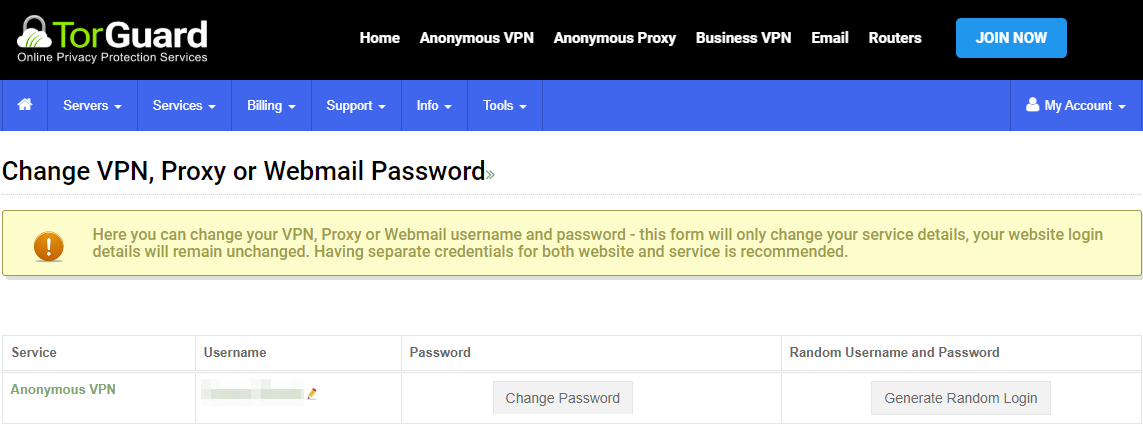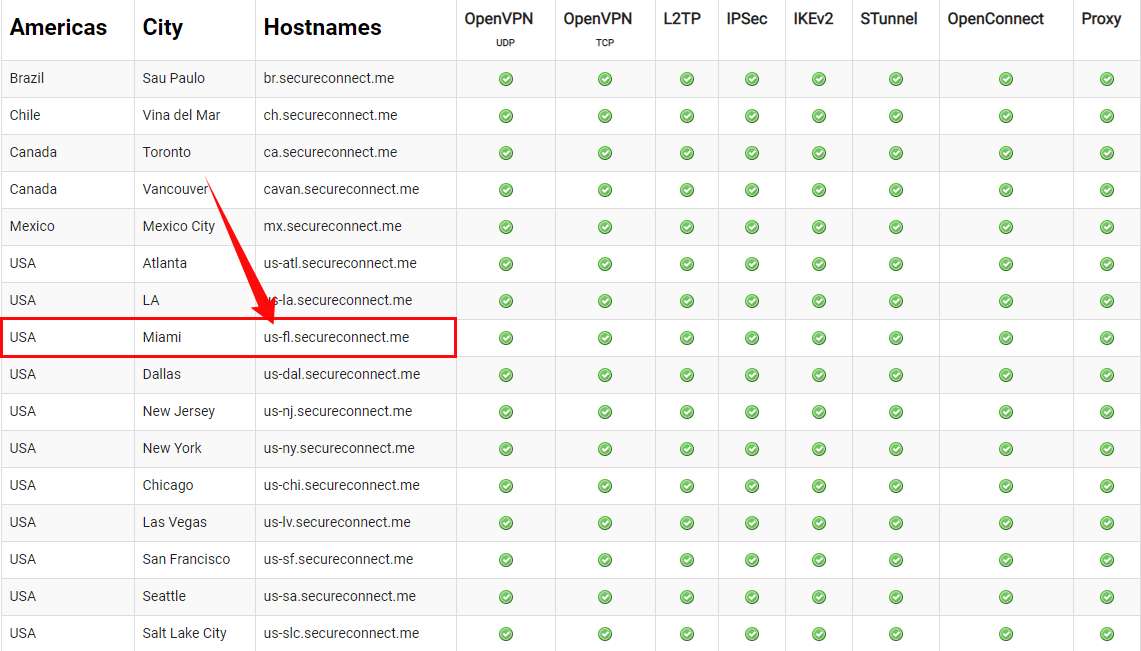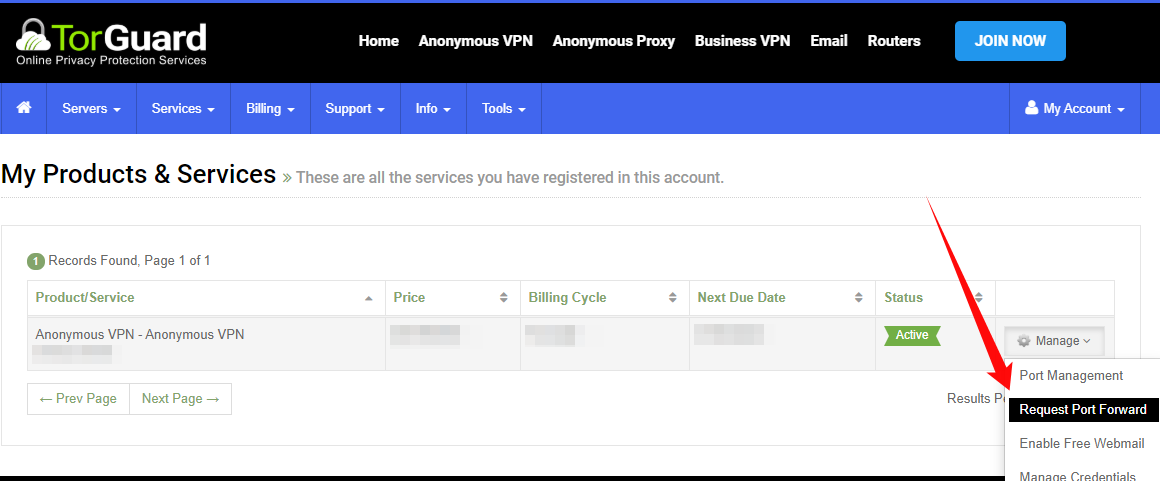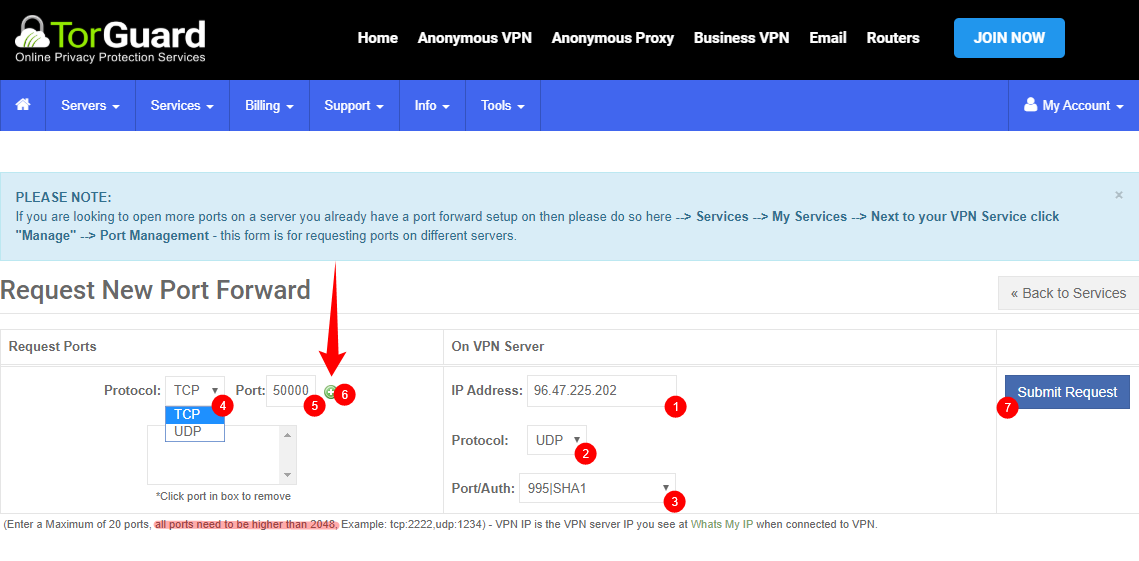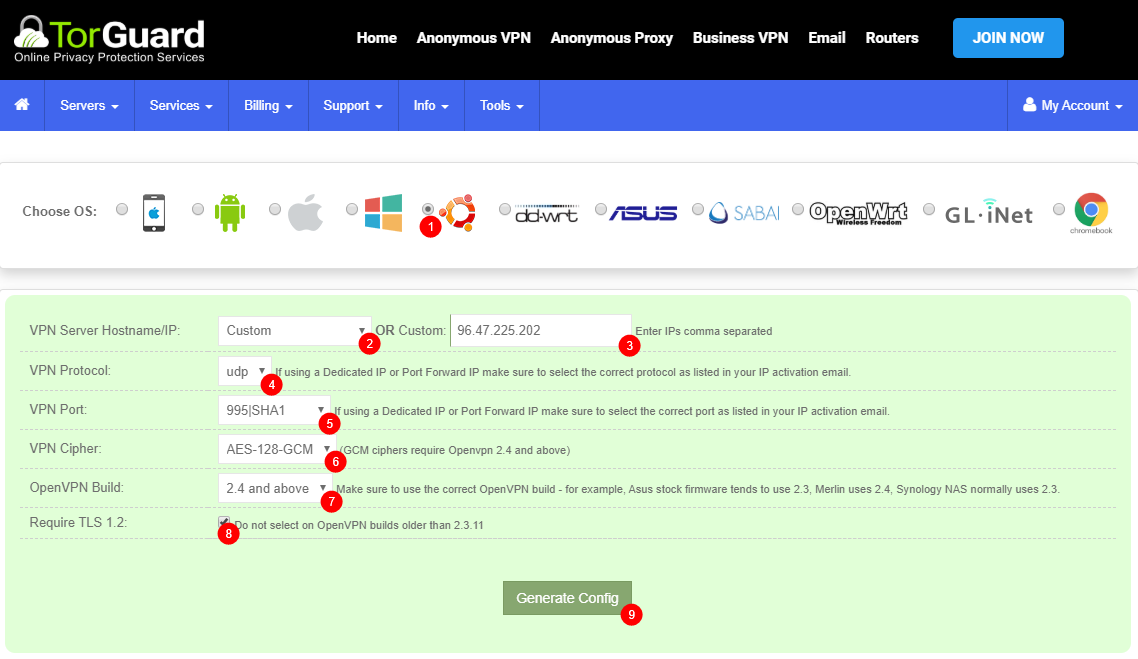3.0 KiB
How to setup TorGuard for port forwarding.
NOTE:
These settings are a recommendation if you want to choose other settings be my guest.
If you want to support me, please use the following referral link and use the code:
TGLIFEto get 50% Off for Life.
Create a user account.
Go to My Account -> Services -> My Service Credentials. First we're going to create a user account for your VPN so we won't need to use your main account that you use to login to your account on the Torguard site. This account will be used for authentication with your VPN Torrent client.
Create a new username and choose a secure password or create a random username and password.
How to get the IP of your VPN server.
Go to My Account -> Server -> Global VPN Network
Then we're going to select which server we're going to use,
for the best speed it's recommended to choose the one nearest to your location.
Lets use for this example: USA Miami and copy/paste the Hostname us-fl.secureconnect.me.
then open a cmd window or something equal and type: ping us-fl.secureconnect.me

You will then get the IP Number of the server. Remember that for later use.
How to set Port forwarding.
Go to My Account -> Services -> My Services.
Then click on Manage and select Request Port Forward.
- That's the
IPwe found earlier. - Select
UDP. - Select a
Port/AuthI personally use995|SHA1. - Select the
ProtocolTCP. - I suggest to use a high
Portnumber 10.000+ or a game port you don't use, Don't use the default torrent ports 6881- 6889 !!! (This is also the port you will use in your torrent client). - Click on the
+sign and do the same with theUDPProtocol. - Then click on
Submit Request.
And you will see something like this.
You will also receive a e-mail with the ports you forwarded.
How to create the .ovpn file.
Go to My Account -> Tools > OpenVPN Config Generator.
- Choose the OS you want to use the .ovpn for.
- Choose
Custom. - Put in the
IPwe got earlier and used for the port forwarding. - Choose
UDP. - Choose
995|SHA1or what you selected during the port forwarding. - Choose
AES-128-GCM. - Choose
2.4 and above. - Check
Requiere TLS 1.2 - Click on
Generate Config
Now you will download a .ovpn file with a random number. This .ovpn file you place in the openvpn folder of your VPN torrent client.