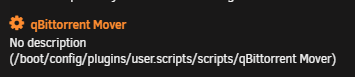8.9 KiB
unRAID Mover and qBittorrent
When you make use of the unRAID cache drive for your /data/torrents share, and the torrents in qBittorrent are still seeding, the mover can't move files since they are still in use.
Using the following instructions will allow you to move the files with the use of the qBittorrent API.
!!! abstract "Workflow Rules"
1. Pause torrents in a specified age range that reside on your cache drive.
1. Run the unRAID mover.
1. Resume the torrents after the mover has completed.
!!! warning
The screenshots below are only **EXAMPLES** to show you how it should look and where you need to place the data that you need to add. They are **NOT** always a 100% reflection of the actual data, and not always the actual values you need to add.
- Always follow the recommendations described in the guide.
- If you have any questions, or aren't sure, just click the chat badge to join the Discord Channel where you can ask your questions directly.
Needed
qBit-Mover script
Download the following standalone Python script.
- Script (mover.py){:target="_blank" rel="noopener noreferrer"}
Big Thnx to bobokun{:target="_blank" rel="noopener noreferrer"} Developer of qBit Manage{:target="_blank" rel="noopener noreferrer"}
Plugins
Install the following Plugins.
- User Scripts
- NerdTools - python3 (1) - python-setuptools (1) - python-pip (1)
!!! info "(1) These need to be installed from NerdTools."
Setup
After you install the needed Plugins - it's time to configure everything.
qbittorrent-api module
The script needs the qbittorrent-api module to work, so we need to make sure it's installed when your unRAID server starts, or when the Array is started the first time.
You can choose one of the following 3 options (select a tab) to install qbittorrent-api.
=== "User scripts"
With this option, we're going to install the `qbittorrent-api` module when the Array is started the first time.
In your unRAID Dashboard, go to your `Settings` tab and select `User Scripts` in the `User Utilities` section at the bottom.

At the bottom of the `User Scripts` page select the `ADD NEW SCRIPT` button.

A popup will appear asking you to name the script. For this example, we're going to use `Install qBittorent-API` and then click on `OK`.

Click on the cogwheel of the new script in the list, and select `Edit Script`.

Copy/Paste the following in the new window that opens, then click `SAVE CHANGES`.
```bash
#!/bin/bash
pip3 install qbittorrent-api
```

Select in the schedule list when the script should run, and choose `At First Array Start Only`.

Click on `Apply`.
Finally, you will need to choose `RUN IN BACKGROUND` or restart your unRAID server to install the `qbittorrent-api` module.

=== "Python venv"
With this option, we're going to create a [Python virtual environment](https://docs.python.org/3/library/venv.html) on our disk. We will use this to run and store dependencies (`qbittorrent-api`) for this specific environment.
By doing this, we will **only need to configure this once** and it will be persistent after reboots *(this differs from the previous steps)*.
First, you need to choose a location to start a new Python environment.
!!! info
In the next steps, you will be asked to choose a [location to store the script](#copy-the-script-to-your-preferred-location), try to be consistent.
Suggestions:
- `/mnt/user/appdata/qbittorrent/scripts/.venv`
- `/mnt/user/data/scripts/.venv`
Run the following command in unRAID's terminal in the directory you chose:
```bash
python3 -m venv --clear /mnt/user/data/scripts/.venv
```
We now need to enter this new environment and install our dependency (`qbittorrent-api`) in it, run:
```bash
source /mnt/user/data/scripts/.venv/bin/activate
pip3 install qbittorrent-api
deactivate # to leave the environment
```
!!! info
Replace `/mnt/user/data/scripts/.venv` with the path you have chosen.
=== "Go File"
With this option, we're going to install the `qbittorrent` module when the unRAID server is started.
On your USB stick/key go to `/boot/config` and open the `go` file with your text editor ([VSCode](https://code.visualstudio.com/){:target="_blank" rel="noopener noreferrer"}/[Notepad++](https://notepad-plus-plus.org/downloads/){:target="_blank" rel="noopener noreferrer"}).
Copy/paste the following command
```bash
pip3 install qbittorrent-api
```
Restart your unRAID Server or run the above command from the terminal.
Script
Copy the script to your preferred location
Place the script you just edited somewhere easy to access/remember.
Suggestions:
/mnt/user/appdata/qbittorrent/scripts/mover.py/mnt/user/data/scripts/mover.py
Final steps
Set up the scheduler for when the mover should run.
In your unRAID Dashboard, go to your Settings tab and select User Scripts in the User Utilities section at the bottom.
At the bottom of the User Scripts page select the ADD NEW SCRIPT button.
A popup will appear asking you to name the script. For this example, we're going to use qBittorrent Mover and then click on OK.
Click on the cogwheel of the new script in the list.
Choose your method (select a tab) and copy/paste the script in the new window that opens, then click SAVE CHANGES.
!!! info "replace ip with your unraid server ip, replace port with your webgui port you use to access the webgui"
=== "Python (Native)"
``` bash
#!/bin/bash
/usr/local/emhttp/plugins/dynamix/scripts/notify -s "qBittorrent Mover" -d "qBittorrent Mover starting @ `date +%H:%M:%S`."
echo "executing script to pause torrents and run mover."
python3 /mnt/user/data/scripts/mover.py --host "ip:port" --user "your_user" --password "your_password" --days_from 0 --days_to 2
echo "qbittorrent-mover completed and resumed all paused torrents."
/usr/local/emhttp/plugins/dynamix/scripts/notify -s "qBittorrent Mover" -d "qBittorrent Mover completed @ `date +%H:%M:%S`."
```
=== "Python (venv)"
``` bash
#!/bin/bash
/usr/local/emhttp/plugins/dynamix/scripts/notify -s "qBittorrent Mover" -d "qBittorrent Mover starting @ `date +%H:%M:%S`."
echo "executing script to pause torrents and run mover."
/mnt/user/data/scripts/.venv/bin/python3 /mnt/user/data/scripts/mover.py --host "ip:port" --user "your_user" --password "your_password" --days_from 0 --days_to 2
echo "qbittorrent-mover completed and resumed all paused torrents."
/usr/local/emhttp/plugins/dynamix/scripts/notify -s "qBittorrent Mover" -d "qBittorrent Mover completed @ `date +%H:%M:%S`."
```
!!! info
Replace `/mnt/user/data/scripts/` in the script with the path you have chosen for the Python script.
days_from=> Set Number of Days to stop torrents from for the move.days_to=> Set Number of Days to stop torrents to for the move.host=> The URL you use to access qBittorrent locally.user=> Your used qBittorrentUser Nameif you have authentication enabled.password=> Your used qBittorrentPasswordif you have authentication enabled.
Click the schedule dropdown to choose when the script should run. We want to select Custom.
After changing to Custom you will get an extra text field on the right where you can set your schedule (cron).
For this example, we're going to tell the script to run every day at 4 AM.
0 4 * * *
You can generate your scheduling HERE
{! include-markdown "../../../../includes/support.md" !}