You can not select more than 25 topics
Topics must start with a letter or number, can include dashes ('-') and can be up to 35 characters long.
58 lines
2.2 KiB
58 lines
2.2 KiB
Guide to Create an OpenAI Account and Generate an API Key
|
|
=========================================================
|
|
|
|
Follow these simple steps to create an OpenAI account, generate a new API key, and copy it:
|
|
|
|
1\. Go to OpenAI at [https://openai.com/api/](https://openai.com/api/)
|
|
----------------------------------------------------------------------
|
|
|
|
Visit the OpenAI API page by clicking [here](https://openai.com/api/).
|
|
|
|
2\. Click on "Get Started" in the banner
|
|
----------------------------------------
|
|
|
|
On the OpenAI API page, find and click the "Get Started" button in the banner.
|
|
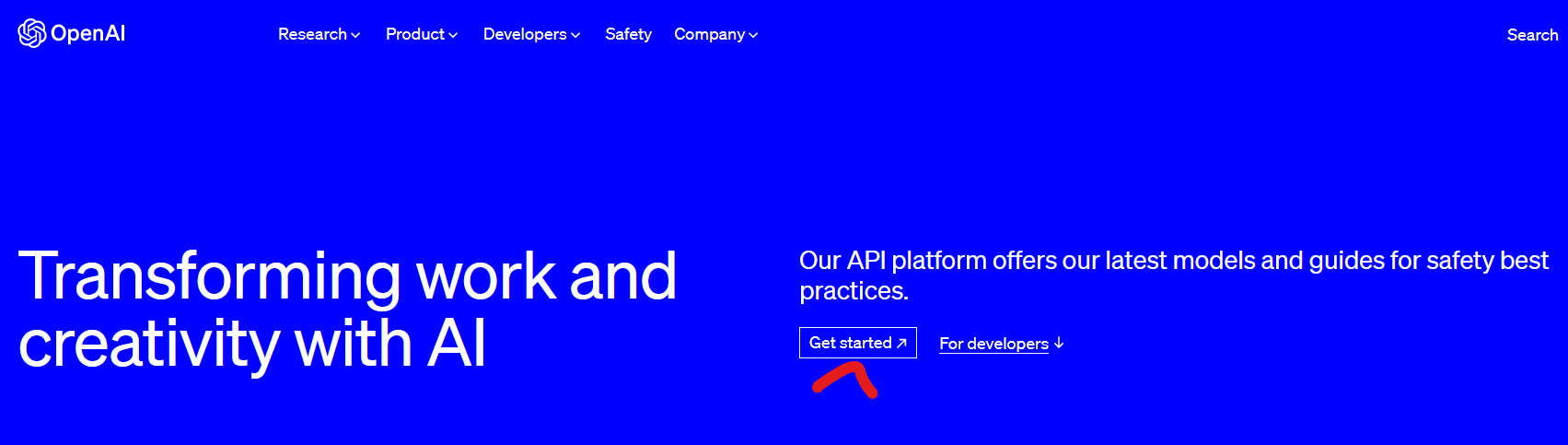
|
|
|
|
|
|
3\. Register yourself a new account
|
|
-----------------------------------
|
|
|
|
Follow the on-screen instructions to register a new account by providing the necessary details.
|
|
|
|
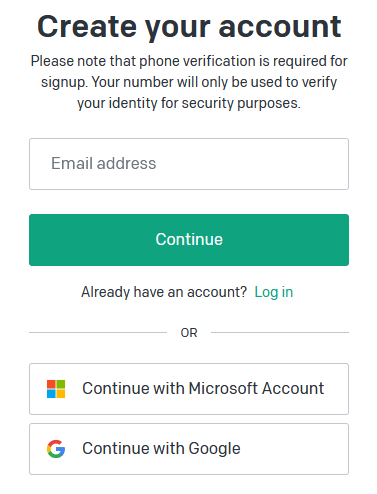
|
|
|
|
|
|
4\. Access the OpenAI overview
|
|
------------------------------
|
|
|
|
After successful registration, you will be redirected to the OpenAI overview page.
|
|
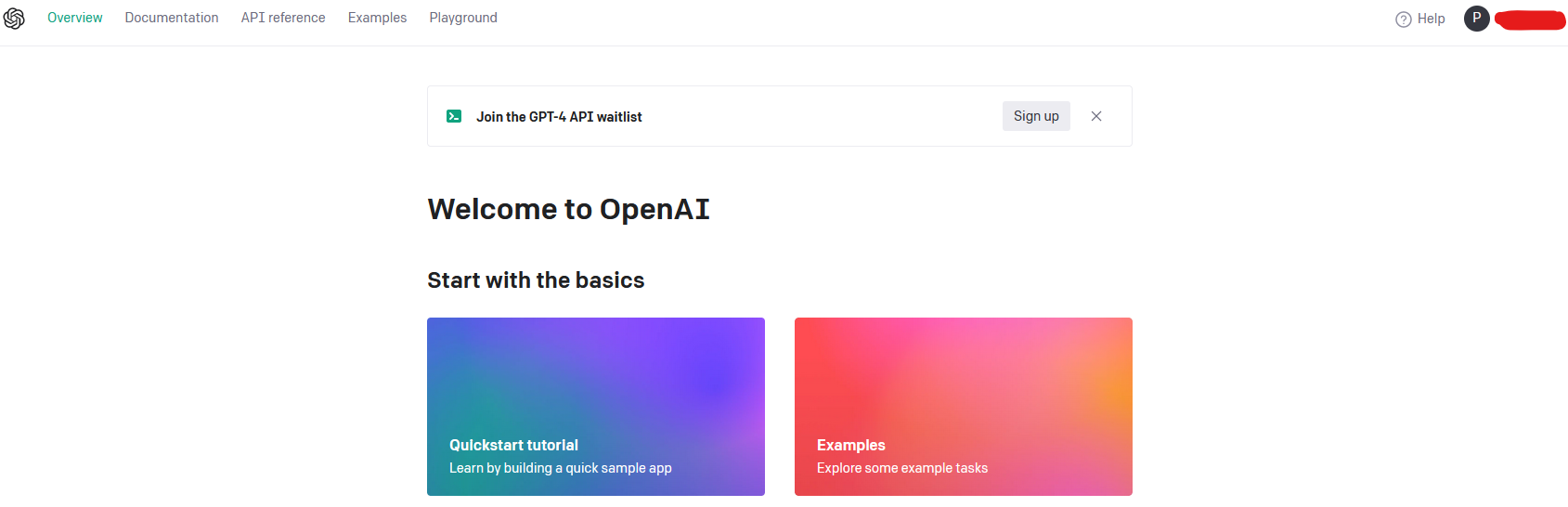
|
|
|
|
|
|
5\. Navigate to "Personal"
|
|
--------------------------
|
|
|
|
Click on "Personal" in the top right corner of the OpenAI overview page.
|
|
|
|
6\. Click on "View API keys" in the dropdown menu
|
|
-------------------------------------------------
|
|
|
|
From the "Personal" dropdown menu, select "View API keys."
|
|
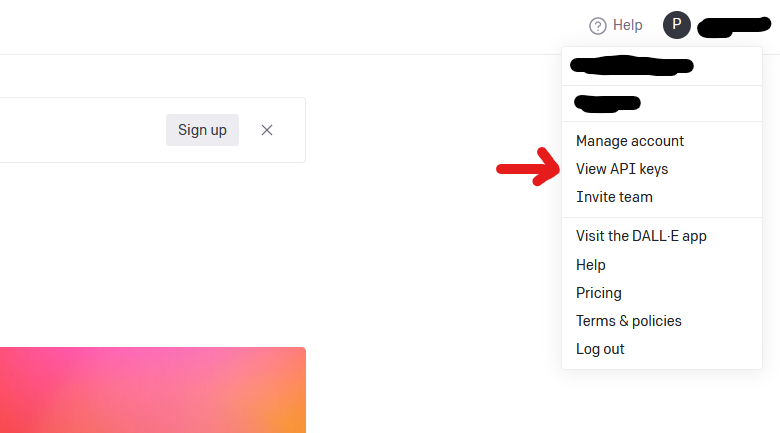
|
|
|
|
|
|
7\. Create a new secret key
|
|
---------------------------
|
|
|
|
On the API keys page, click the "Create new secret key" button.
|
|
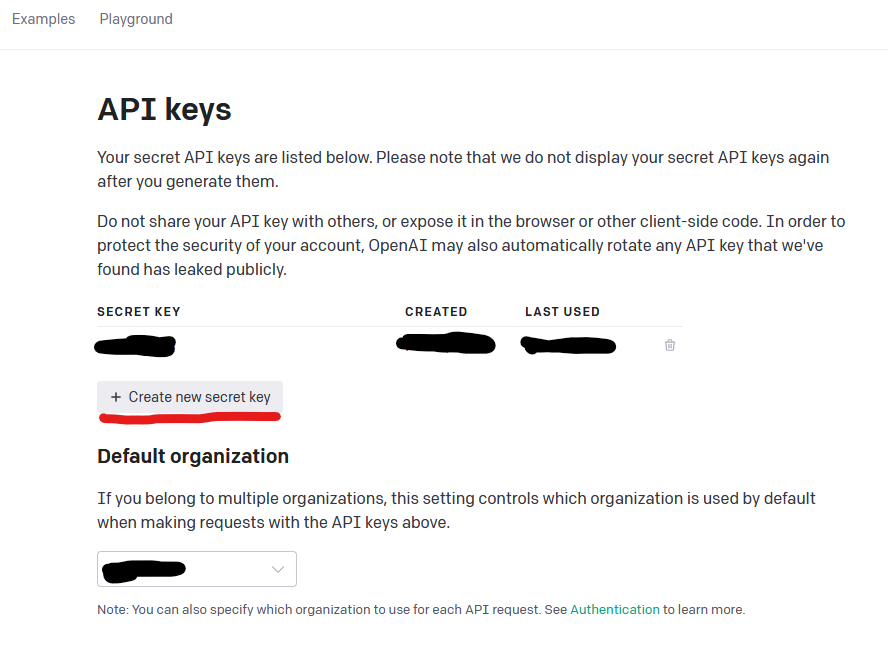
|
|
|
|
|
|
8\. Copy the newly generated API key
|
|
------------------------------------
|
|
|
|
**IMPORTANT STEP!** After the key is generated, click on the green highlighted button to copy the API key. Make sure to store it in a safe place, as you won't be able to see it again.
|
|
|
|
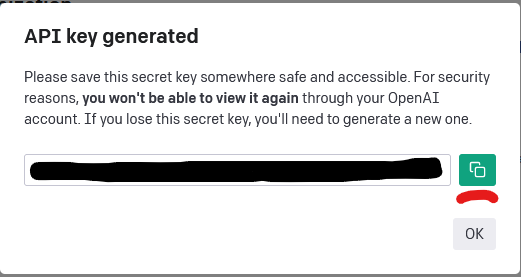
|